Windows Server 2012 Essentials is a flexible, affordable, and easy-to-use server solution designed and priced for small businesses with up to 25 users and 50 devices.
The Windows Server 2012 Essentials 64-bit License from Microsoft is a cloud-enabled OEM server solution designed and priced for small businesses with up to 25 users and 50 devices. It provides management, data storage and backup, document and printer sharing, security, and networking, along with simplified integration of optional cloud-based applications and services. R2 Essentials is intended to be a first server that helps reduce costs and increase productivity, but it also can be used as the primary server in a multi-server environment.
Windows Server 2012 Essentials enables small businesses to protect, centralize, organize, and access their applications and information from both inside and outside the office. With its simple interface and easy deployment, Windows Server Essentials can be managed by individuals within organizations that have limited in-house IT services. In addition, small businesses can control access to applications more easily, reducing the risk of data being stored or potentially lost on unprotected devices.
Carrying over all the same features of Windows Server 2012 Essentials, this release 2 version has added options to server and client deployments and enhancements in users and groups, server storage, remote web access, and more.
Windows Server 2012 Essentials provides the option to integrate with Office 365 or a third-party Hosted Exchange provider, helping simplify and enhance messaging, collaboration, communication, and productivity applications. Administrators need only create a user’s account once – an associated mailbox can be automatically created at the same time.
The Essentials server syncs passwords with Office 365, streamlining the sign-on process whether you are accessing local or cloud-based resources. Office 365 integration also enables you to manage your mobile devices through the Dashboard using the Exchange Active Sync functionalities. For even more flexibility, R2 Essentials allows you to group physical drives together into a storage pool to create storage spaces, which are virtual drives that appear in File Explorer. This gives you the ability to create larger storage spaces by adding more drives when you run low on pool capacity.
A number of data protection features have been incorporated into the Essentials software, including server backups that can be set up through a simple wizard. Configured to run daily on each PC connected to the Essentials environment, client computer backup stores your backup data centrally on the server.
This type of automatic protection enables you to restore individual files and folders, or an entire PC, as you would do when replacing a faulty hard drive or upgrading from an older hard disk drive. Windows Server 2012 R2 features the Set Up Client Restore Service Task, which you can use to create a client full system restore service.
Windows 8 and Windows 8.1 users also have the option to backup data using File History, which simplifies the recovery of accidentally deleted or overwritten files without the need for an administrator’s assistance. With File History, you can automatically restore data on a new computer if your old computer is no longer functional or is unavailable. File History can be centrally configured and managed from your Essentials server. To supplement local server backups, Windows Server 2012 R2 Essentials can be integrated with Windows Azure Backup, a cloud-based service that stores business-critical data in a highly secure offsite datacenter.
Windows R2 Essentials offers secure ways to remotely access your files and folders, connect to PCs in your office to run line-of-business and other applications, and perform administrative tasks. Remote Web Access (RWA) enables end users to work remotely using a variety of devices. An RWA website delivers a highly secure way for users and administrators to use their web browser to access files and folders, client computers, and servers.
Through Windows Server Essentials Connector, customers can trigger automatic VPN dialing in domain-joined clients so they can always be connected to R2 Essentials when they are working off-premises. Remote access is also possible using the My Server app for Windows 8 and Windows 8 RT, which provides a touch-friendly way to access files and folders as well as perform light administrative tasks, from desktops, laptops, and tablet devices. The My Server app for Windows Phone 7 and Windows Phone 8 adds even more mobile access options. Additionally, BranchCache integration allows for data access if the server running Server R2 Essentials is located offsite.
• Connect to servers running R2 Essentials from remote locations
• Trigger automatic VPN dialing in domain-joined clients
• Configure to connect to other servers running R2 Essentials without reinstallation
• Reduced memory and CPU usage
• Manage user account permissions through their user group memberships
• Manage Office 365 distribution groups from the Dashboard
• Specify a space quota for a server folder
• Automatically restore data through File History backups (Windows 8 and Windows 8.1 only)
• Home page includes “Alerts” and “Reports” tabs
• Customize system health reports to display the items you want to monitor
• Define email access from a mobile device
• Set up password policies
• Perform a remote wipe of a mobile device
• Create a client restore service
• Perform a client full system restore over the network instead of using an image saved on a DVD

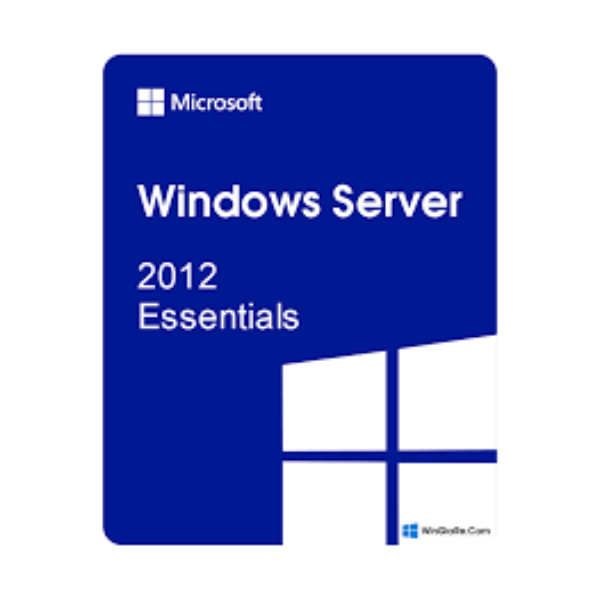

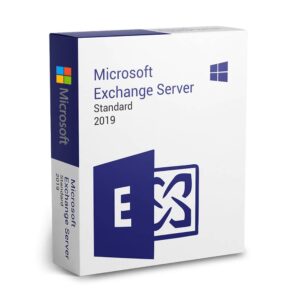

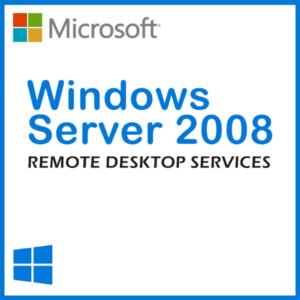

Reviews
There are no reviews yet.