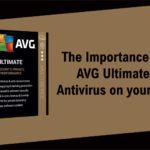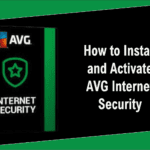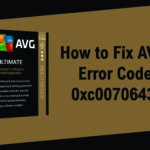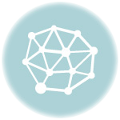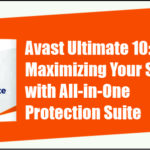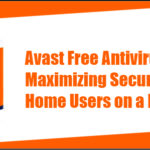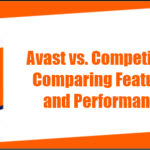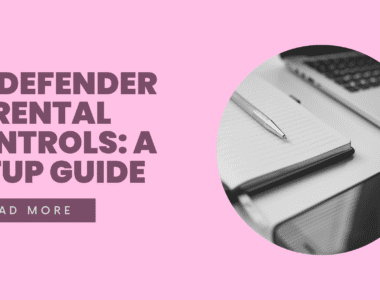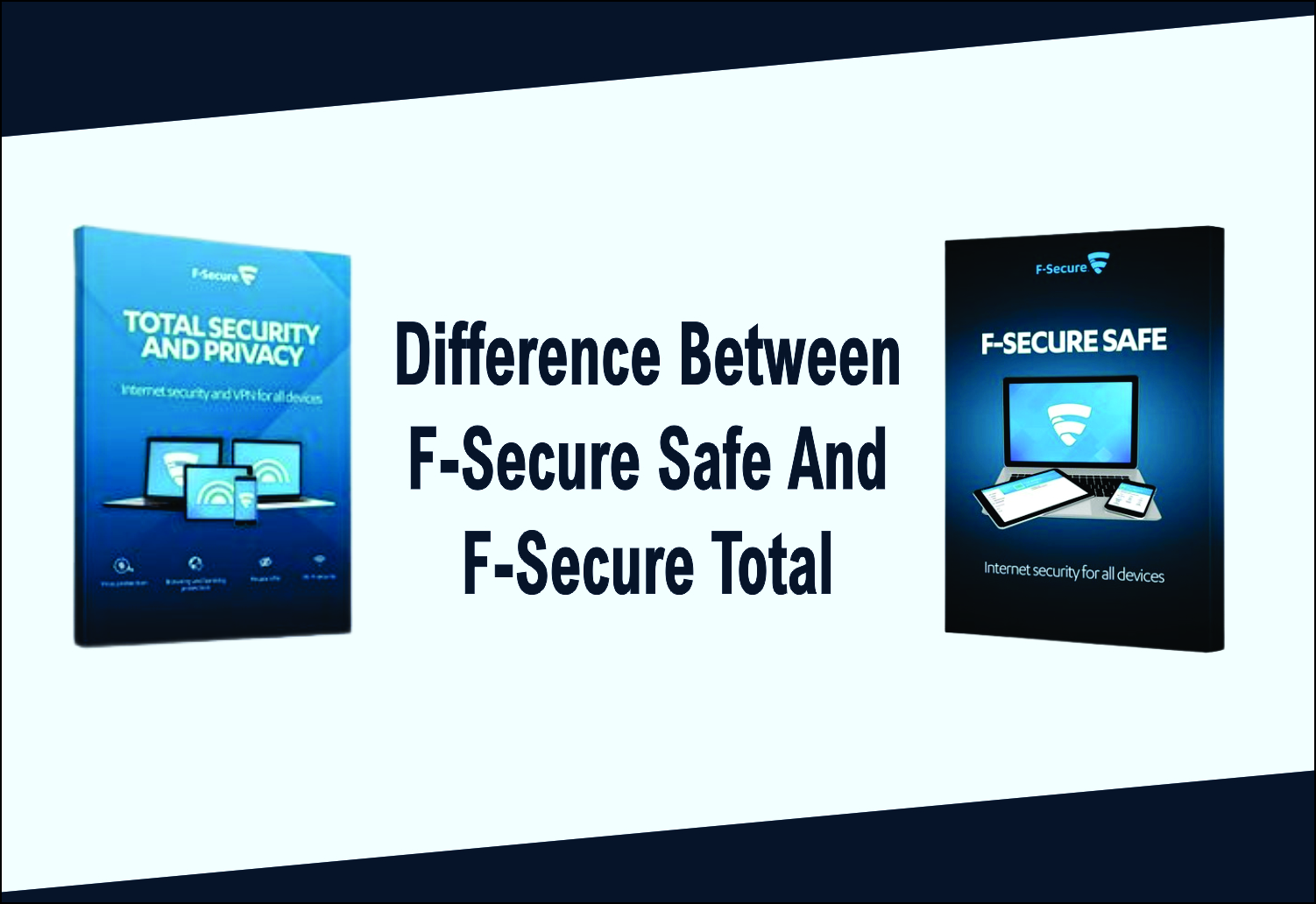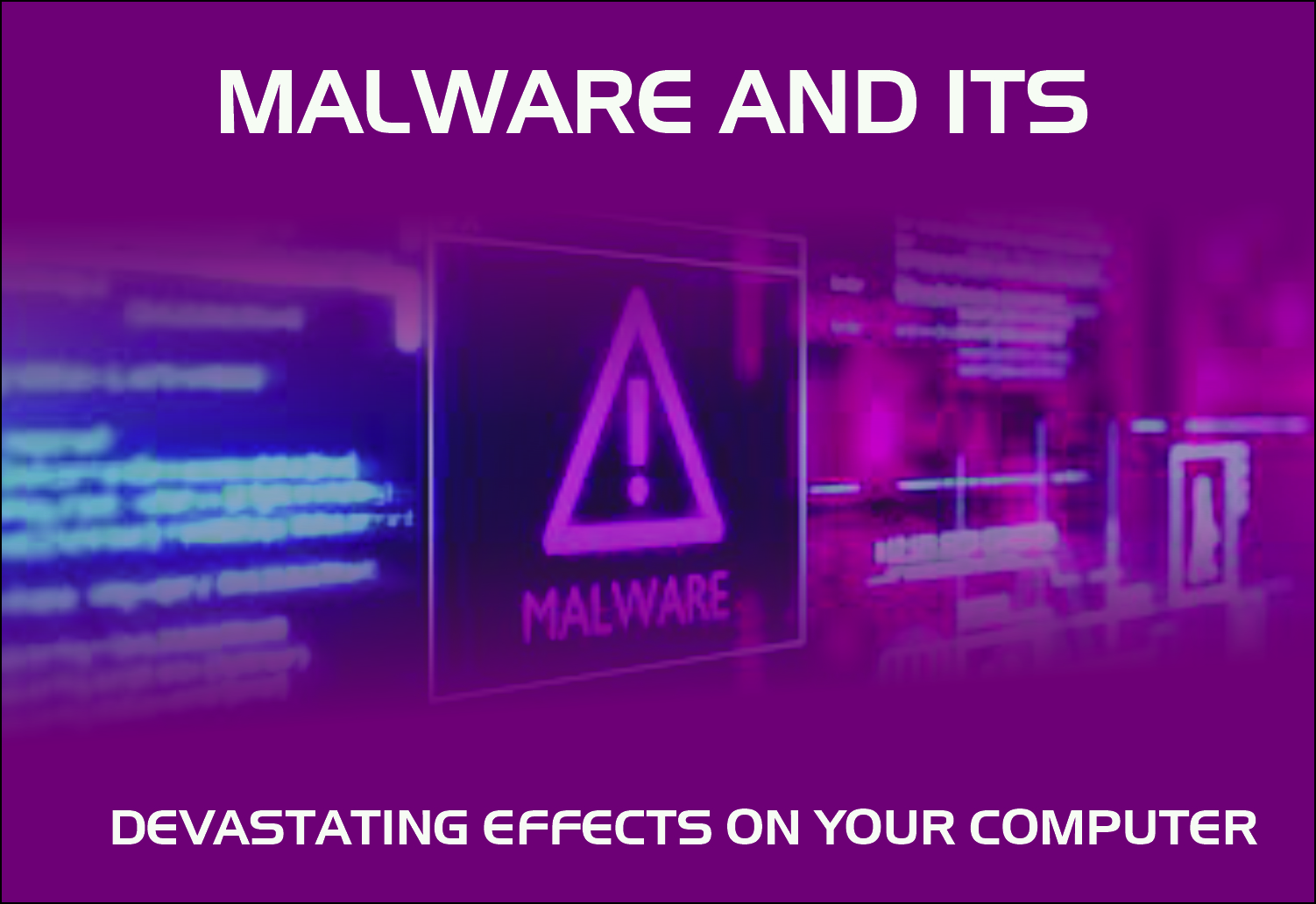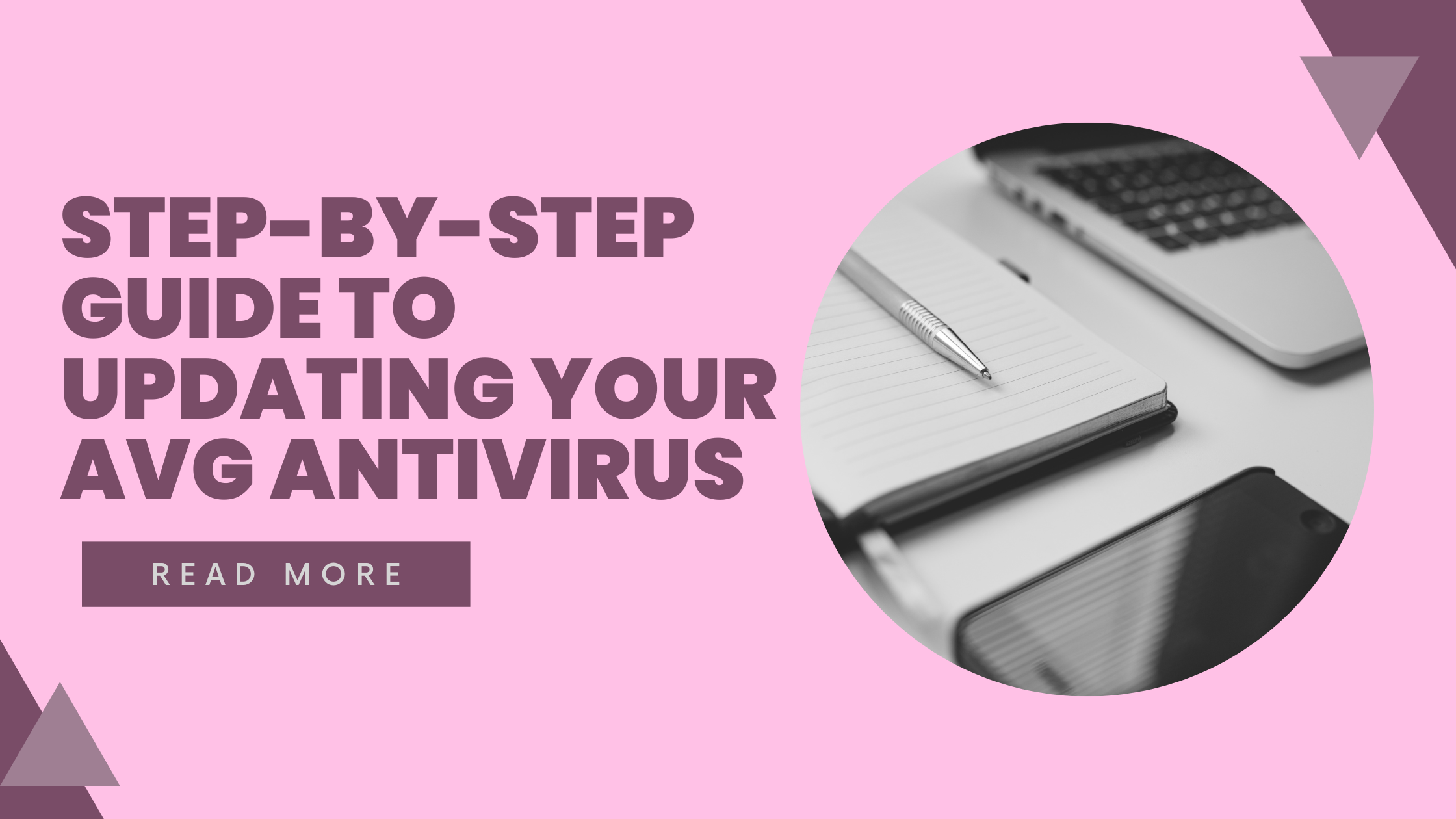
Step-by-Step Guide to Updating Your AVG Antivirus
Keeping your antivirus software up to date is crucial for ensuring your system is protected against the latest threats. AVG Antivirus is a popular security solution that regularly releases updates to improve protection and performance. In this guide, we’ll walk you through the process of updating your AVG Antivirus quickly and easily.
Why You Should Keep AVG Antivirus Updated
Before we jump into the steps, let’s look at why updating AVG is important:
Improved threat detection: Updates include new virus definitions that help detect the latest malware and cyber threats.
Enhanced features: Updates often bring performance enhancements and new tools.
Bug fixes: Regular updates fix known issues that may affect the software’s efficiency.
How to Update AVG Antivirus Manually
Here’s how to manually check for updates and install them:
Step 1: Open AVG Antivirus
Double-click the AVG Antivirus icon on your desktop.
Alternatively, click the up arrow on your taskbar to show hidden icons, then right-click the AVG icon and select Open AVG.
Step 2: Go to the Menu
In the top-right corner of the AVG interface, click on the Menu (three horizontal lines).
From the dropdown, select Settings.
Step 3: Navigate to Update Settings
Inside the Settings window, select General from the sidebar.
Click on Update to view current update settings.
Step 4: Check for Updates
In the Virus definitions and Application sections, click Check for updates.
AVG will now look for any available updates and install them automatically.
Step 5: Restart If Necessary
Some updates may require you to restart your computer.
If prompted, save your work and allow the restart to complete the update process.
How to Enable Automatic Updates
To ensure AVG always stays updated without manual input:
Go to Menu > Settings > General > Update.
Under both Virus definitions and Application, make sure Automatic update is enabled.
This will allow AVG to update in the background, so you’re always protected.
Troubleshooting Update Issues
If your AVG Antivirus isn’t updating properly, try the following:
Check your internet connection: AVG needs access to the internet to download updates.
Restart your computer: A simple reboot can often resolve update issues.
Run the AVG Repair Tool: Go to Control Panel > Programs > Programs and Features, select AVG, then click Uninstall/Change, and choose Repair.