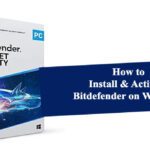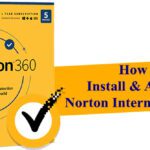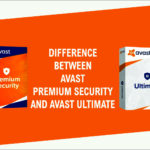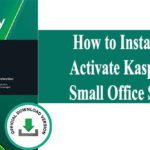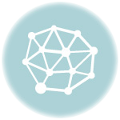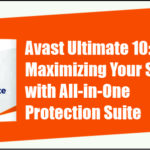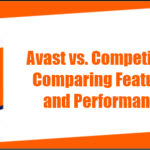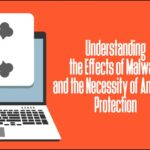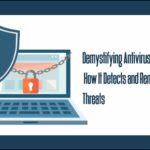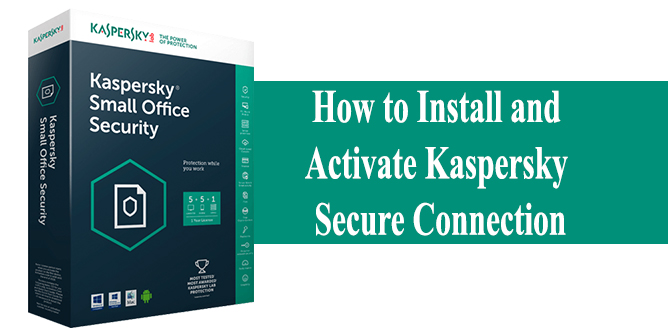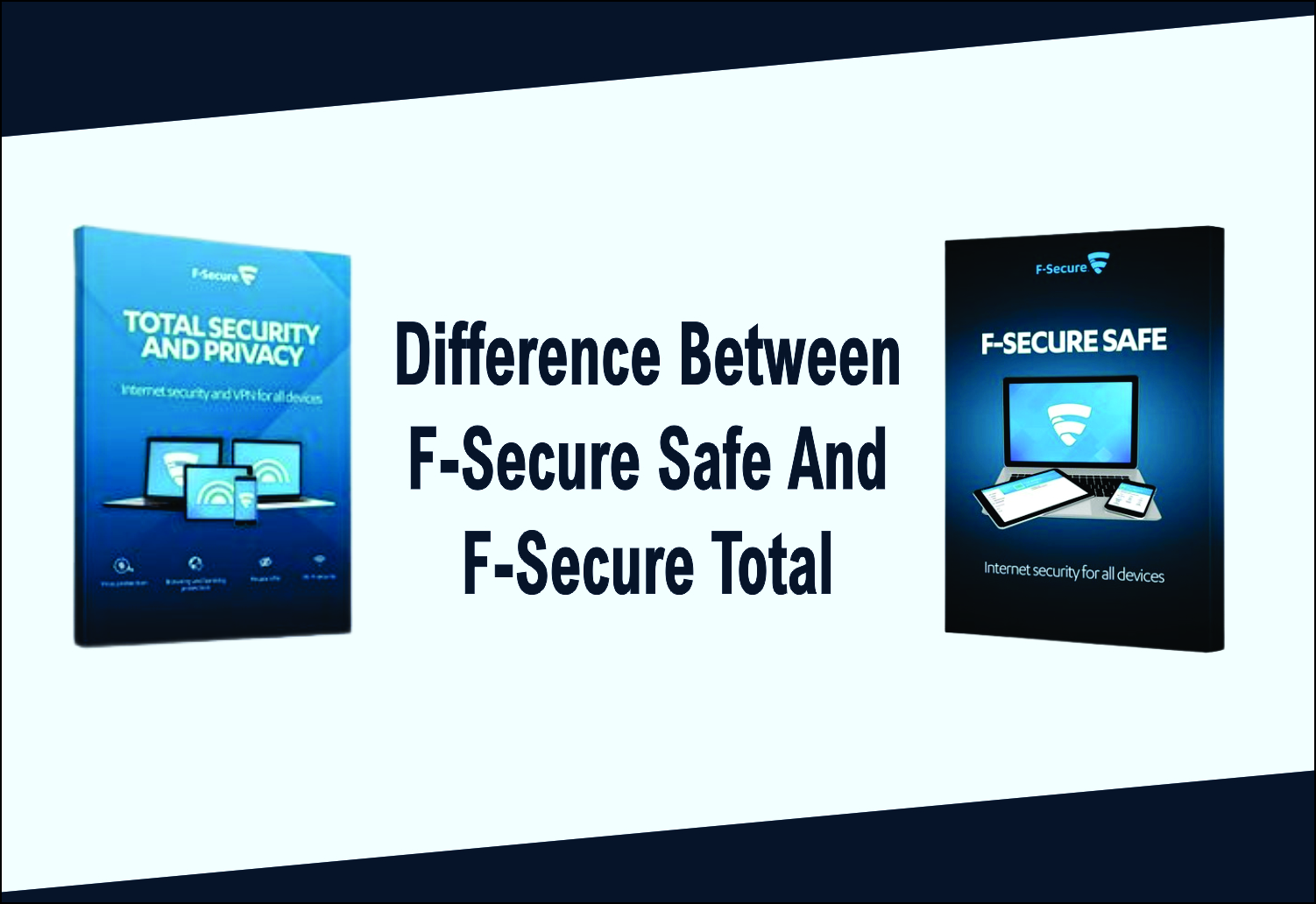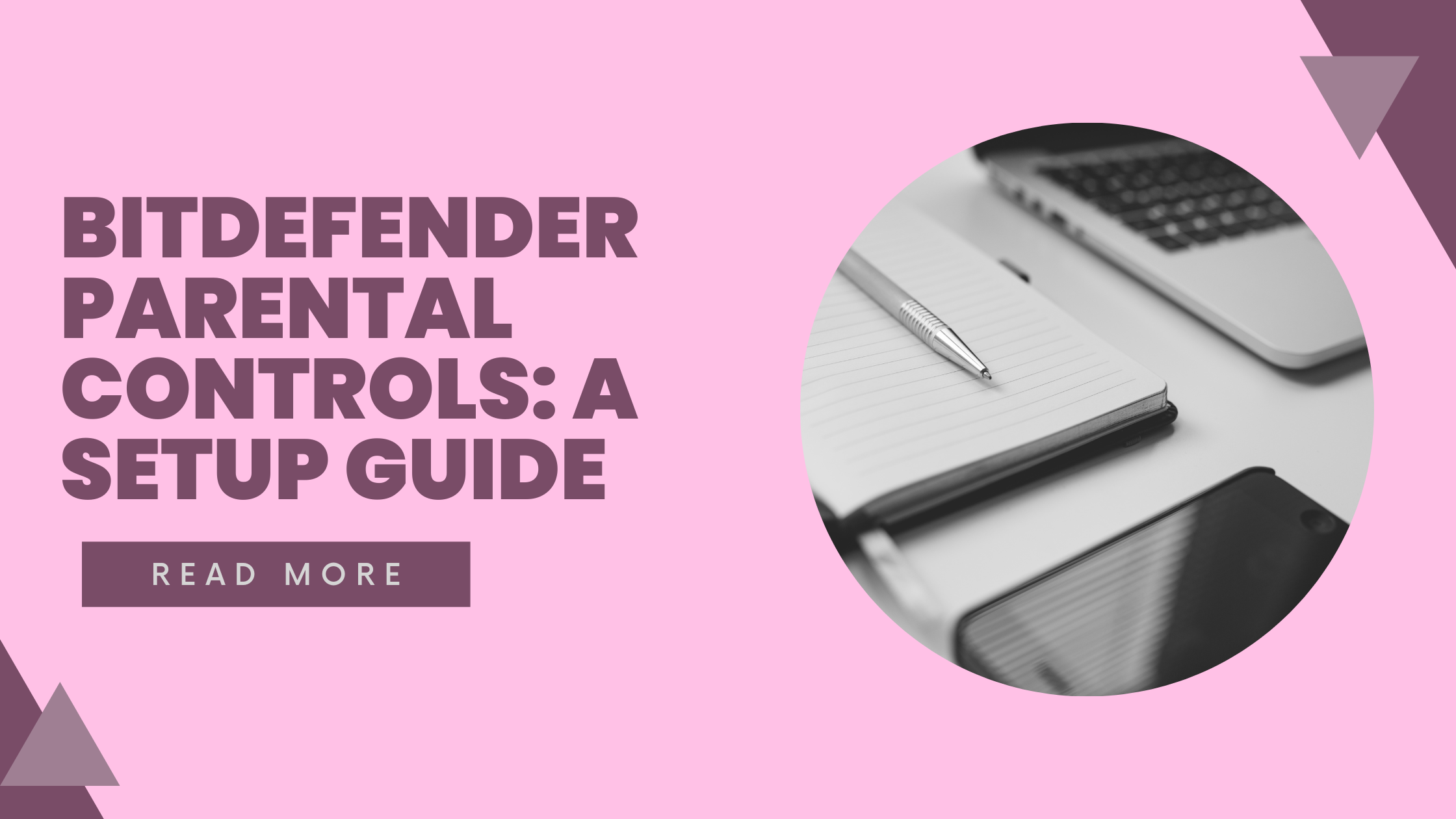
Bitdefender Parental Controls: A Setup Guide
In today’s digital world, ensuring your child’s online safety is more important than ever. Bitdefender, one of the most trusted names in cybersecurity, offers robust Parental Control features to help you monitor and manage your child’s digital experience. In this step-by-step guide, we’ll show you how to set up and customize Bitdefender Parental Controls for optimal protection and peace of mind.
What Is Bitdefender Parental Control?
Bitdefender Parental Control is a feature included in several Bitdefender security suites. It allows you to:
Monitor your child’s online activity
Set screen time limits
Block inappropriate websites and content
Track your child’s location (on mobile devices)
Manage app usage on smartphones and tablets
✅ Available with Bitdefender Total Security, Premium Security, and Family Pack.
Step-by-Step: How to Set Up Bitdefender Parental Controls
Step 1: Log in to Bitdefender Central
- Visit https://central.bitdefender.com
- Log in with your Bitdefender account.
- If you don’t have an account, click Create Account and follow the instructions.
Step 2: Access the Parental Control Dashboard
- Once logged in, go to the Parental Control section on the left sidebar.
- Click Add a child profile to begin setup.
Step 3: Create a Child Profile
- Enter your child’s name, age, and optionally a photo.
- Select the type of device your child uses (Windows, Android, iOS, macOS).
- Assign the device to the child’s profile.
Step 4: Install Bitdefender on Your Child’s Device
- You’ll be prompted to install Bitdefender on your child’s device.
- Follow the on-screen instructions to download and install the app.
- During installation, make sure to assign the device to your child’s profile.
For mobile devices, make sure you grant necessary permissions (e.g., location tracking, usage access).
Step 5: Customize Parental Control Settings
Once the setup is complete, you can:
✅ Set Screen Time Limits
- Choose how many hours per day your child can use the device.
- Set time intervals for device access (e.g., block access during homework or bedtime).
✅ Filter Web Content
- Block or allow specific website categories (e.g., adult content, gambling, social media).
- Add custom websites to the block or allow list.
✅ Monitor App Usage
- View which apps your child uses and for how long.
- Block access to specific apps if needed.
✅ Track Location (Mobile Devices Only)
- Enable location tracking to see where your child is.
- Set up geofencing alerts when your child enters or leaves a specific area.
Tips for Effective Use
- Have a conversation with your child about why parental controls are important.
- Review reports weekly to stay updated on your child’s online behavior.
- Adjust settings as your child grows and their internet use changes.