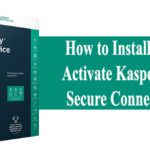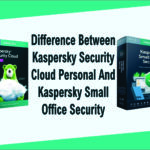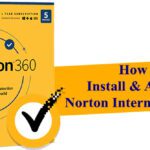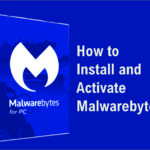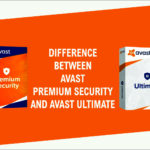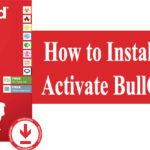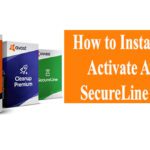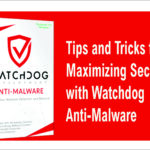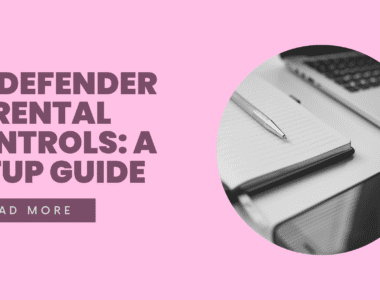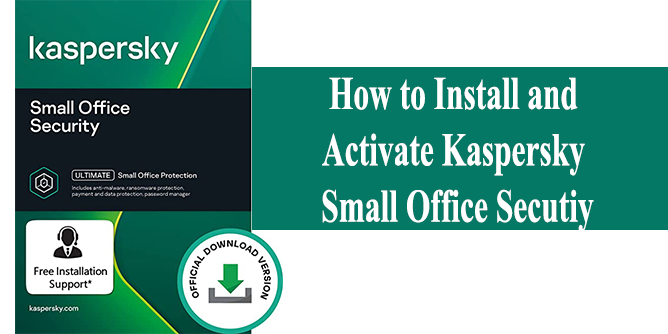
How to Install and Activate Kaspersky Small Office Security
How to install Kaspersky Small Office Security?
Installation:
Step 1. Download the installer from the Kaspersky Lab website and double-click the downloaded file.
Step 2. Click Continue.
Step 3. Review Kaspersky Lab’s End User License Agreement by clicking the respective link. To install the application, you must accept the terms.
Step 4. We recommend that you participate in Kaspersky Security Network. If you accept the KSN Statement, leave the check box selected.
Step 5. Read the notification about the compatibility with the vaults of older versions and click Install.
If you are installing the application under Windows Vista 8, Windows 8, or Windows 8.1, you may see a notification from the User Account Control (UAC) service after you click the Install button. To proceed with the installation, enter your administrative password and click Yes in the User account control window.
Step 6. Wait for the installation to complete. Make sure that the check box Run Kaspersky Small Office Security is selected and click the Finish button to complete the installation.
Step 7. Enable protection against ads and unwanted software installations. Make sure the box is checked and click Finish.
After you have installed and run the application, activate Kaspersky Small Office Security 5.
How to activate a Kaspersky Small Office Security subscription?
How to activate a commercial license
- Check the Internet connection (for example, try opening a website www.kaspersky.com).
- Check if the system date on your computer is correct. Fix it, if necessary.
- Enter the activation code into the Activation window. If you do not have an activation code you can get it at a lower rate from Techlover Enterprises Please note: the code only contains Latin letters and numbers.
- When you buy the activation code in the online store, it is sent to your email address. In a retail box, the code is on a card or in the user guide.
- Click Activate.
If you cannot find the Activation window or if you closed the application after installing it, run Kaspersky Small Office Security 5 and click Enter activation code in the lower right part of the window.
- Click Finish.
Save your activation code in a secure place (we recommend that you add it to your account on My Kaspersky).
Originally posted 2024-01-31 12:23:51.