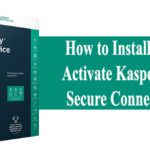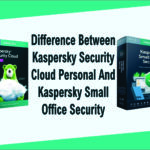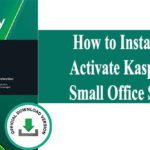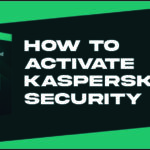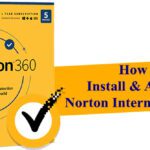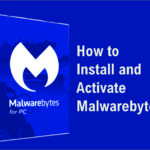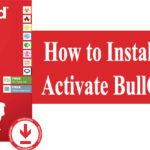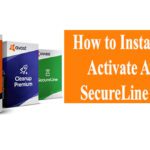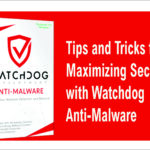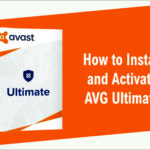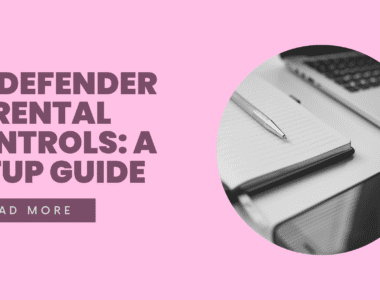How to Install and Activate Kaspersky Internet Security for Android
Get started
• Visit the My Kaspersky portal – my.kaspersky.com.
If you don’t already have a My Kaspersky account, it’s easy to create one and it’s
free of charge. During the license period, your My Kaspersky account will give
you access to the applications that you’ll need to install on your devices. Your My
Kaspersky account also lets you manage each device’s security – via the Web – and
lets you use Web versions of some of the applications.If you already have a My Kaspersky account, please sign in – using your login &
password.
• Click on the ‘Licenses’ tab and then enter your activation code into the appropriate
field (you can find your activation code on the card inside the product box you
purchased.) Activation codes are in a 20-character format
e.g. XXXXX-XXXXX-XXXXX-XXXXX.
• Click on the ‘Downloads’ button on the lower right corner of the product tile to view
the applications that are available for you to download and install.
• If you send the download links to your email, you will be able to access the links on
any of your supported devices.
• When you install applications that you have downloaded from the My Kaspersky
portal, the installation process will usually run automatically – without you having to
enter data in the ‘sign in window’. In some cases, applications may ask you to enter
your My Kaspersky credentials. If this happens, please sign in – using your login &
password for your My Kaspersky account.
Alternatively, please use one the following instructions
Installing security on your devices For your Android devices
(via Kaspersky Internet Security for Android)
1. Installing the application
• Scan the QR code to download the application directly to your device.
• Or enter mobile.kaspersky.com in your device browser and run the installation.
2. Activating the application
Activation is required in order to enable all of the program’s features and to receive free technical support.
• Use the activation code provided on the card inside the product box you purchased.(e.g. XXXXX-XXXXX-XXXXX-XXXXX). You can get your activation code at lower rate from Techlover Enterprises
• Tap ‘I have an activation code’ link during product setup.
• Enter the activation code in the appropriate field.
Originally posted 2024-01-31 09:11:28.