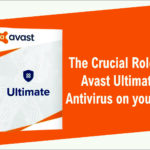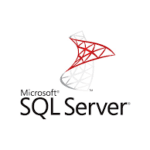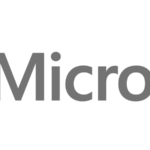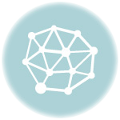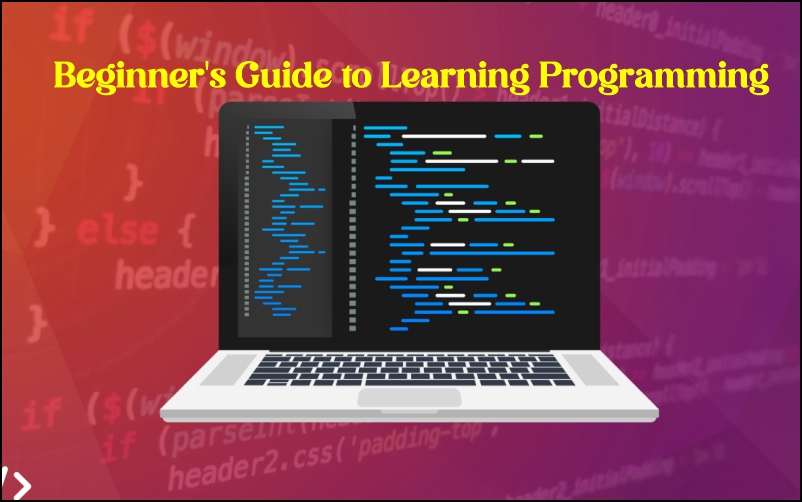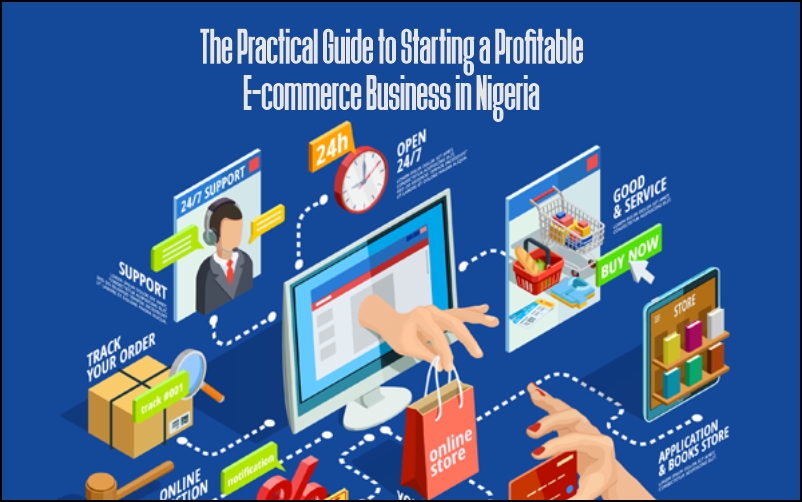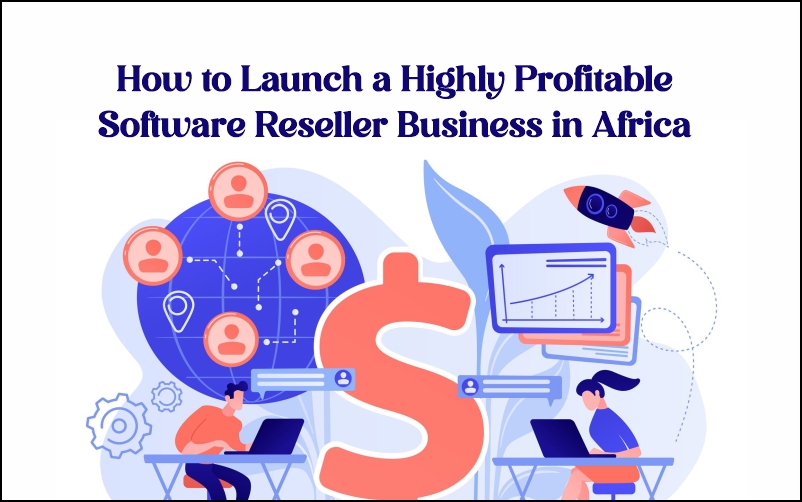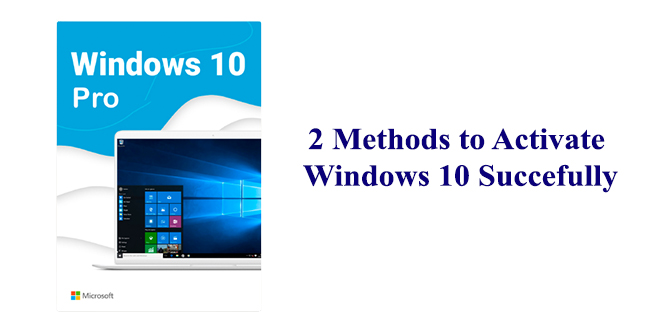
2 Method to Activate Windows 10 Successfully
On Windows 10, failure to activate Windows will limit your ability to personalize your machine, as well as give a scarlet letter of shame reminding you to Activate Windows. On older versions, it might limit your ability to personalize, give you activation prompts several times, disable Windows updates, or even prevent you from logging on. If you haven’t purchased the full version of Windows, you can buy it from the online store.
Method 1 Activating Online

1 Open the Settings app on your computer. You can find it on your Start menu, or use the search or Cortana button on your taskbar to quickly open it.
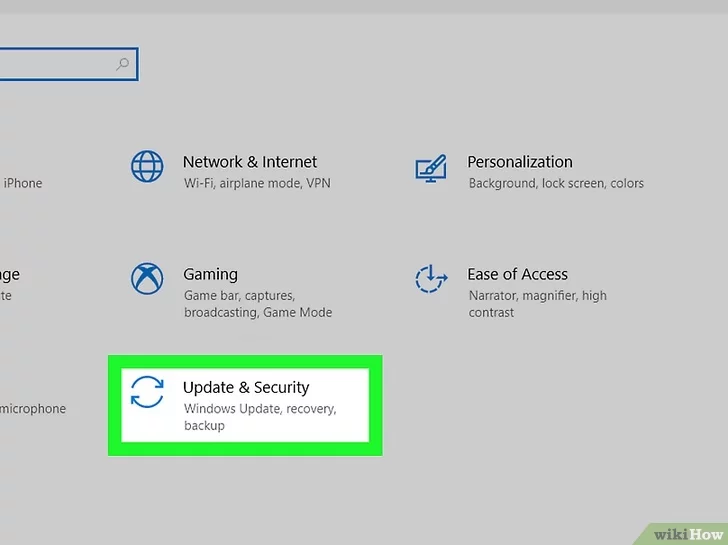
2 Select Updates & Security. This option looks like two rotating arrows on the Settings menu
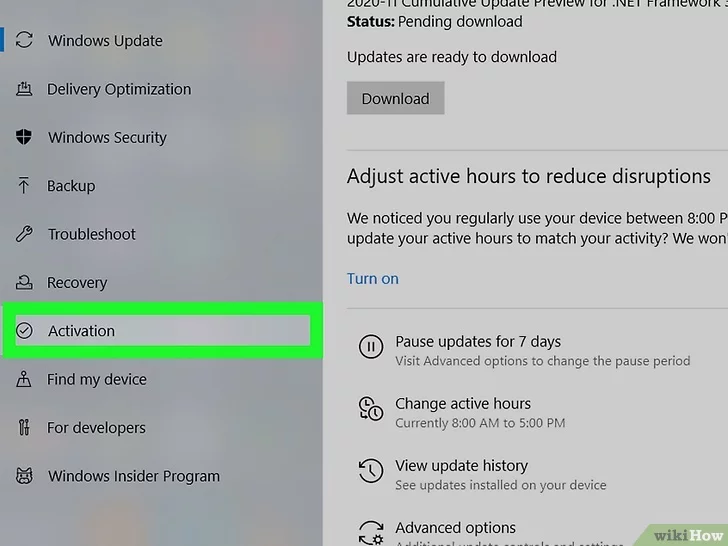
3 Click Activation on the left menu. This will open your product activation options on the right-hand side
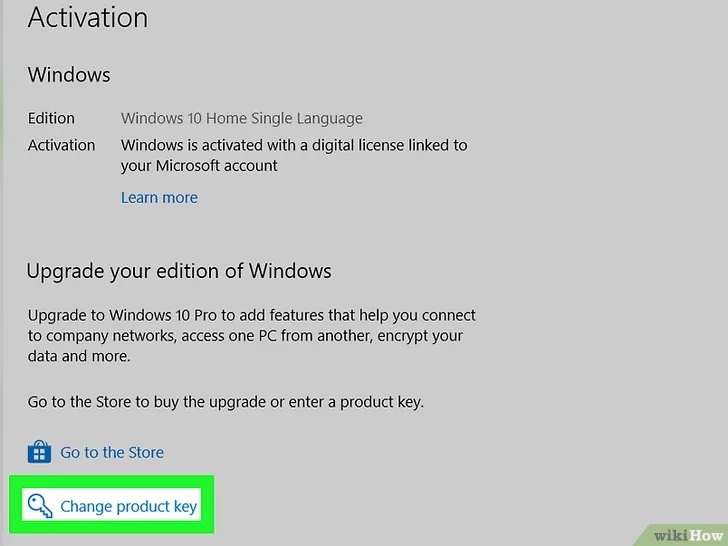
4 Click Change product key. This will allow you to enter your 25-digit product key to activate Windows on your computer.
If you haven’t purchased the full version of Windows yet, you can get it on Techlover.com.ng.
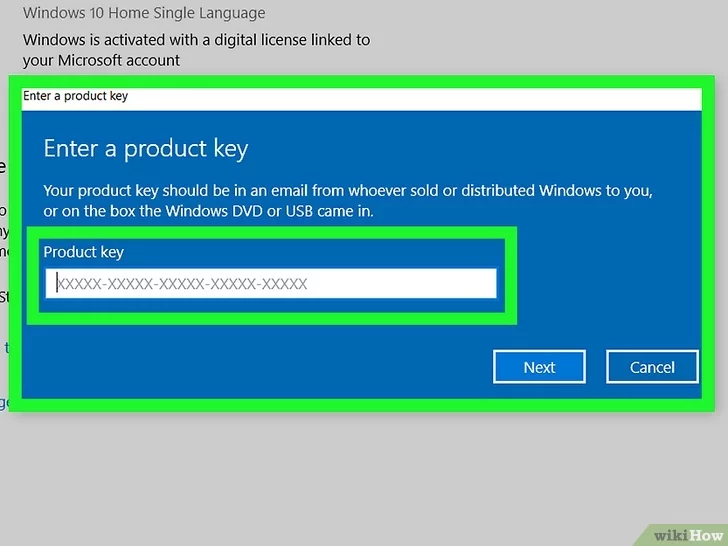
5 Enter your product key to activate. Type in your 25-digit product key, and click Activate to fully activate all of Windows’s features on your computer.[5]
You can find your product key in an email from whoever sold or distributed Windows to you.
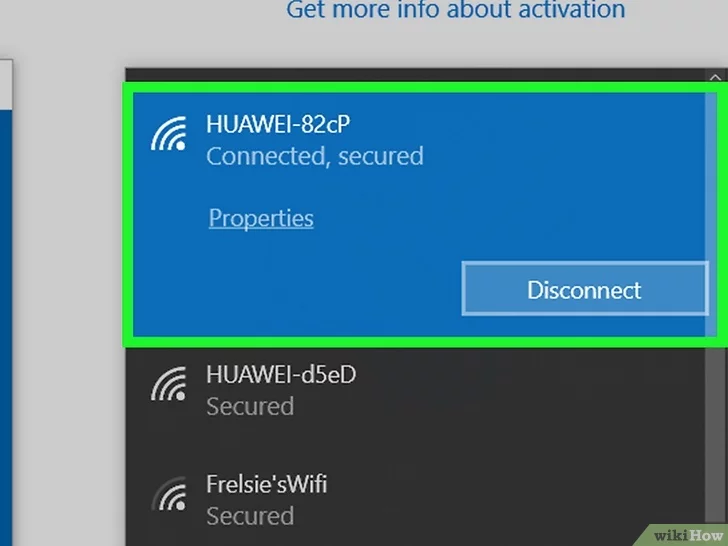
6 Remain connected to the Internet. To ensure that your product key has not been used on another device, you must remain connected to the Internet to finish activation. If you do not have an Internet connection, you can activate over the phone.
Method 2 Activating Via Telephone
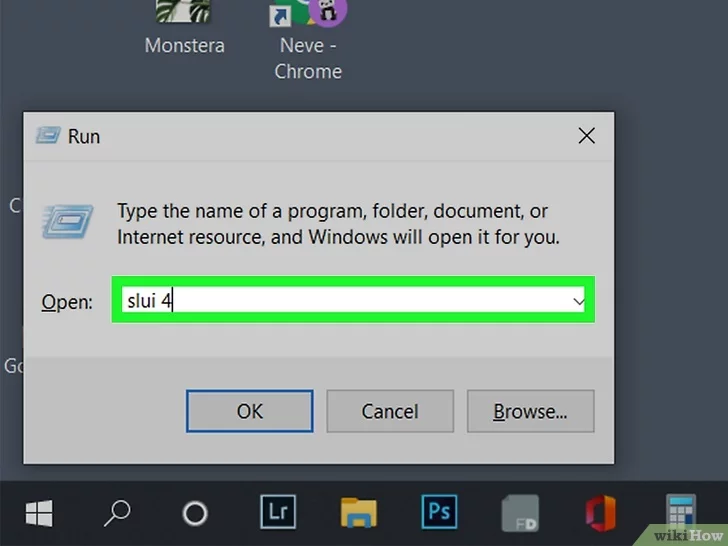
1 Press ⊞ Win+R. Type in slui 4
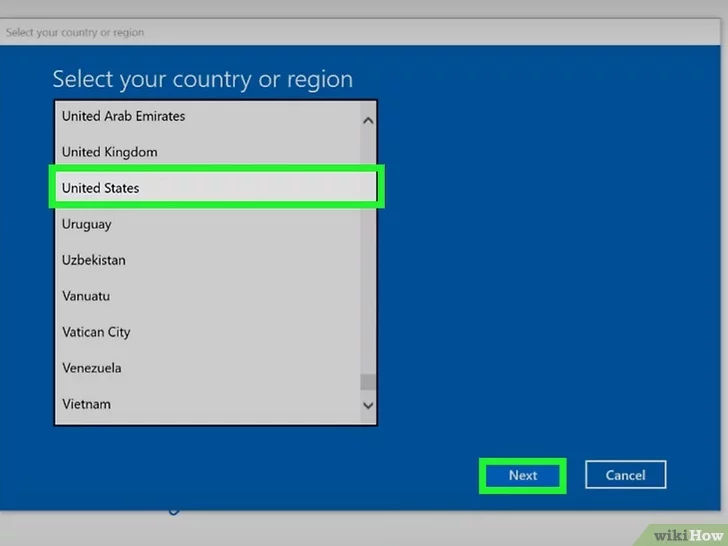
2 Choose a language. Click on Next.
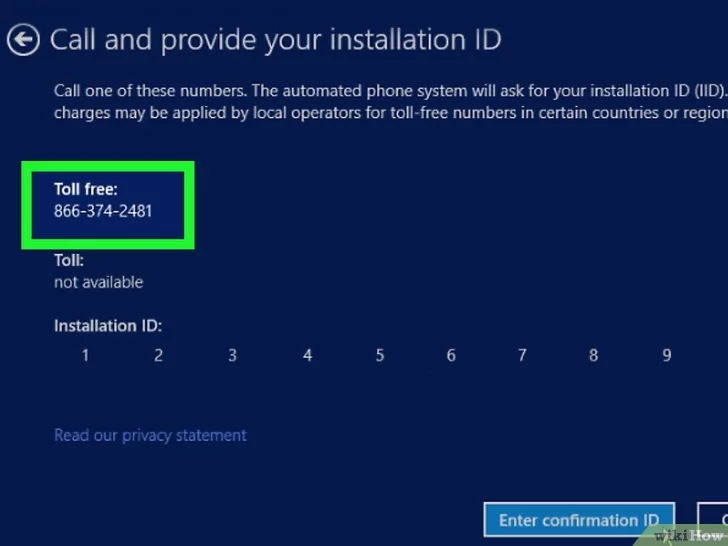
3 Call the toll free number on-screen. This will connect you to the Microsoft activation center.
4 Dial the CAPTCHA number provided. As a measure against spam, only human callers are allowed to proceed to activate Windows
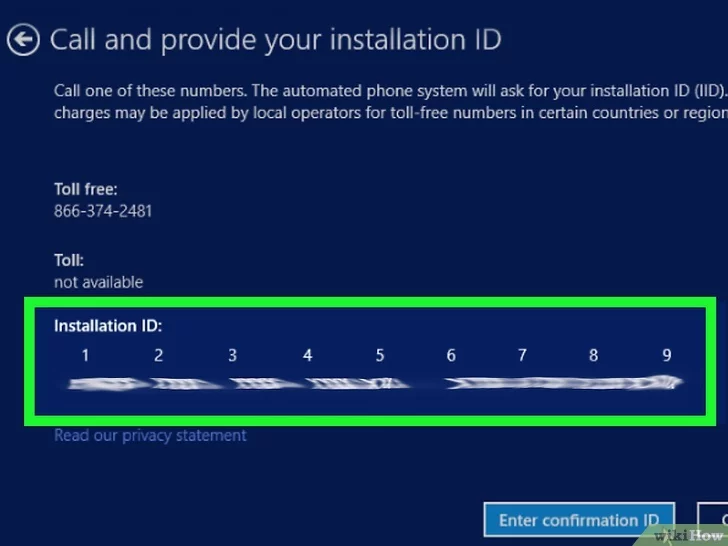
5 Enter the unique installation ID using the phone keypad. To do this, you will have to enter one group at a time. Each group is separated by spaces.
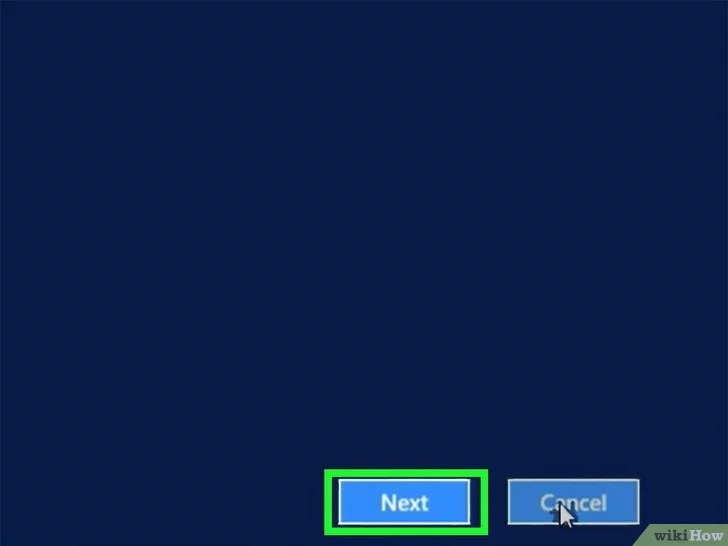
6 Click on Next.
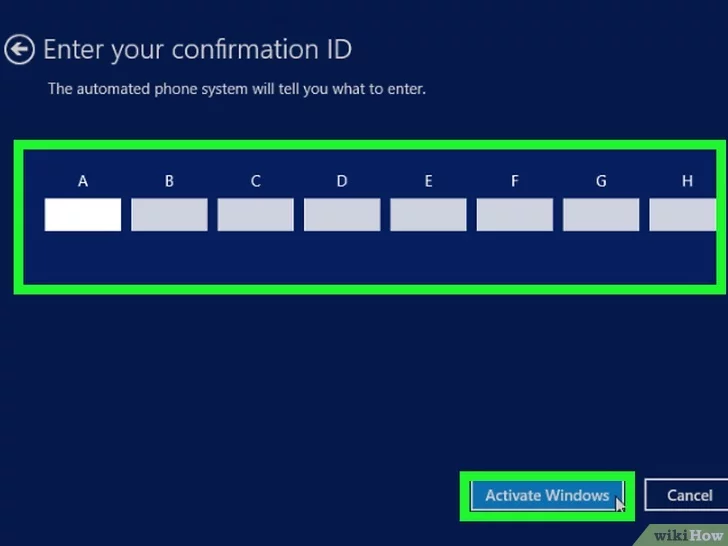
7 Enter in the confirmation ID on your computer. Then choose Activate Windows. This will finish activation.
Originally posted 2024-01-25 10:02:33.