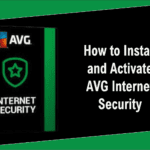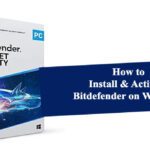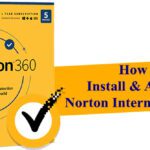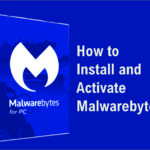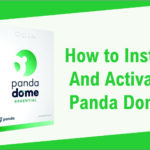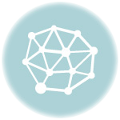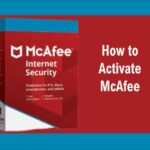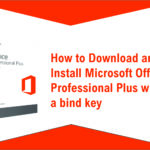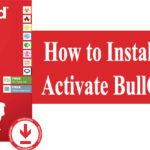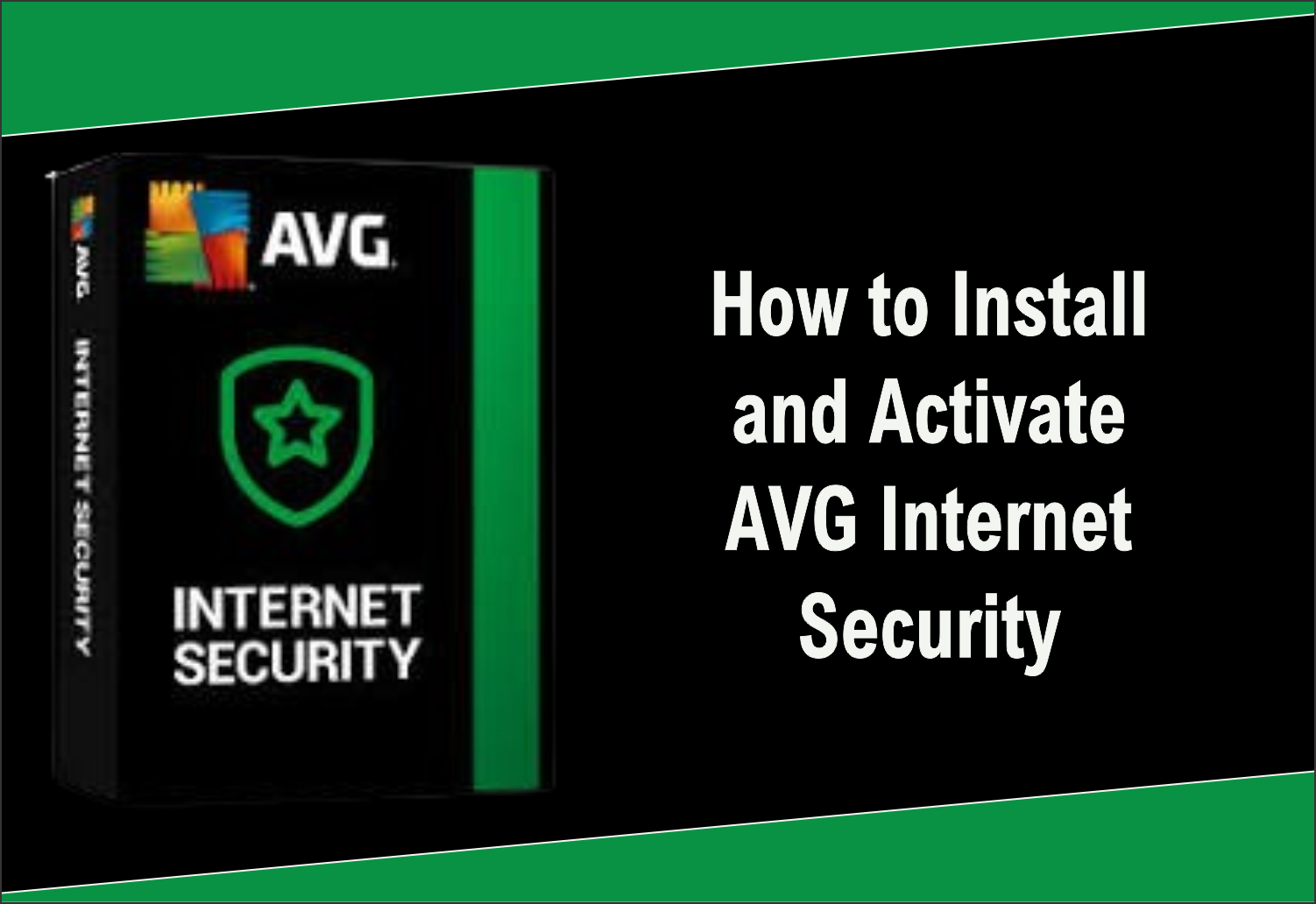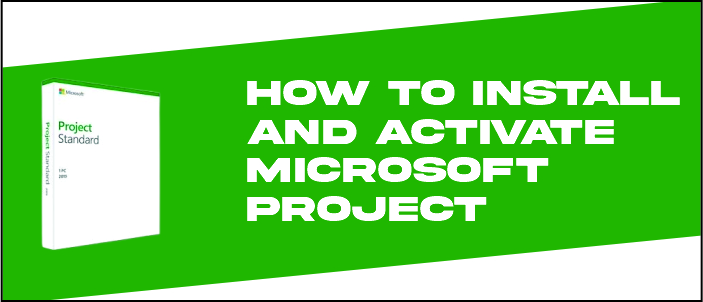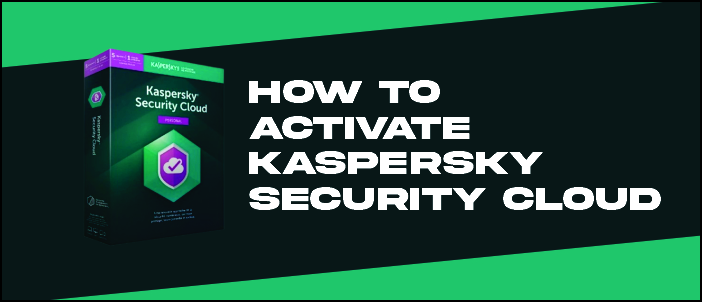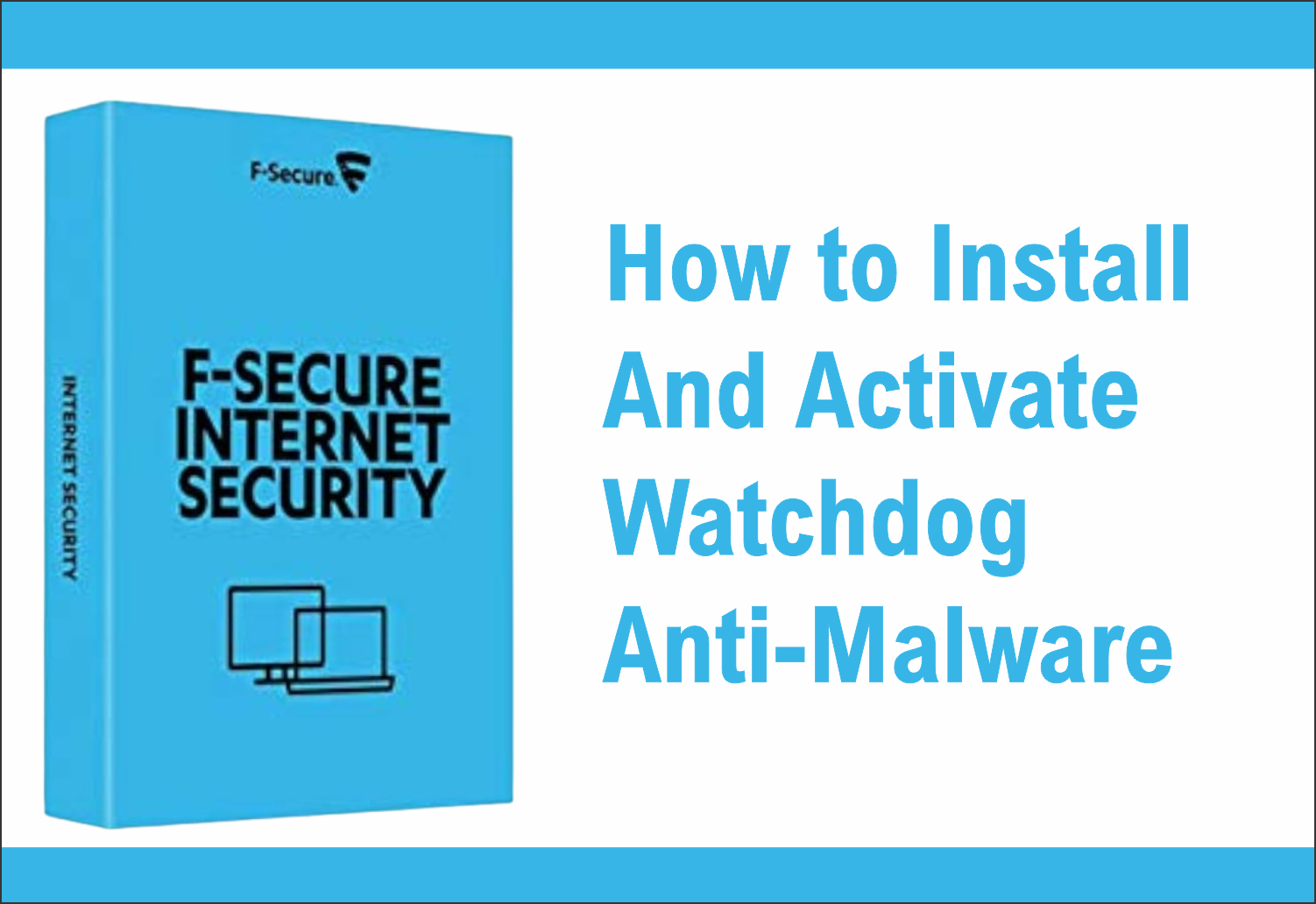
This article will give you a breakdown of how to install and activate F-Secure
As the installation on the Windows operating system differs from the installation on the Mac, we will explain both procedures separately so that you can orient yourself to your situation.
Before you start installing F-Secure Internet Security, make sure of the following:
• Your Windows has been updated.
• You have uninstalled incompatible software from other providers (another antivirus programme).
• You are logged on to your computer and have administrator rights.
• You have an Internet connection.
Once you are sure that you comply with these guidelines, follow the next steps:
Step 1: Download any F-Secure product you want here
Step 2: The installation file (F-SecureNetworkInstaller-IS.exe) has been downloaded to your computer.
Step 3: Once the download is complete, go to the download folder and run the installation file.
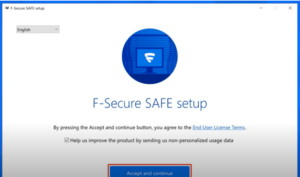
•Step 4When the “Installation settings” window opens, select “Accept and continue”.
Note: The product automatically detects the language preset by the computer and configures the product to use the same language. If you want to change the language to your preferred language, select the language from the drop-down menu at the top left of the product configuration page.
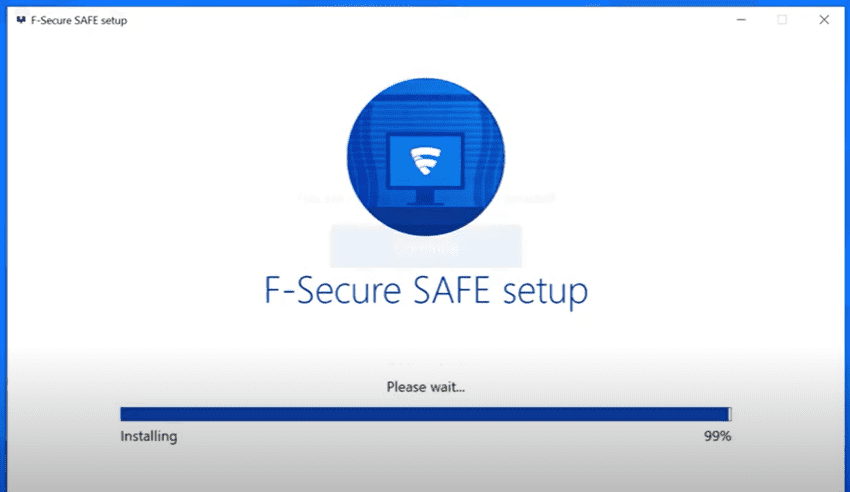
Step 5: After Installation is Successful, Run your program

Step 6: When prompted for the registration code, enter it (in the following format: XXXX-XXXX-XXXXXX-XXXXXX) and select “Next” to complete the installation.
Step 7: If you have purchased a subscription for multiple devices, you can use the same subscription key on the same devices at the same time, subject to the restrictions of your subscription.
If you have not yet gotten your subscription key, Get it on techlover.com.ng
Step 8: With a PC subscription, the same registration code can only be used on one device at a time.
Step 9: Allow the product to finish installing. The installation takes about one minute (depending on the speed of your internet connection) and once the installation is complete, your device is protected.
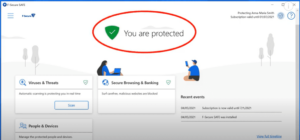
Originally posted 2024-01-30 10:49:56.