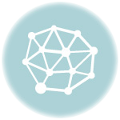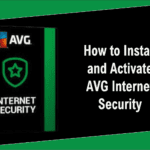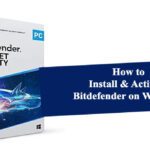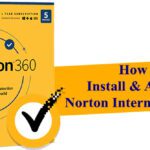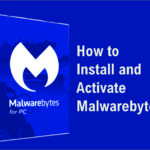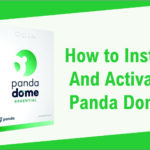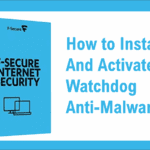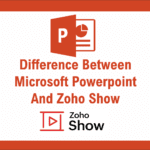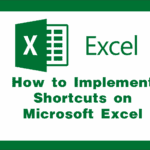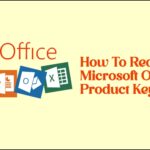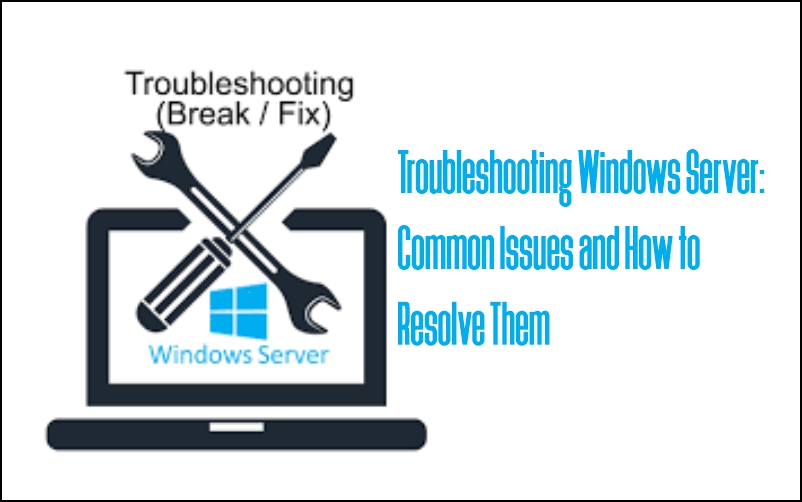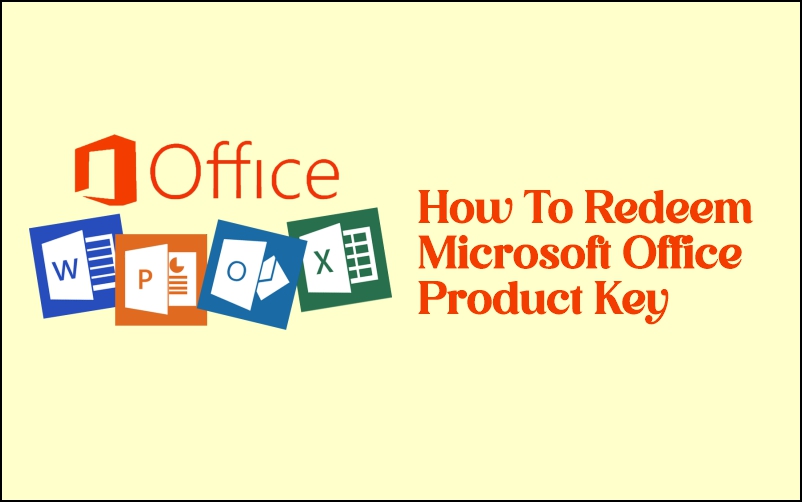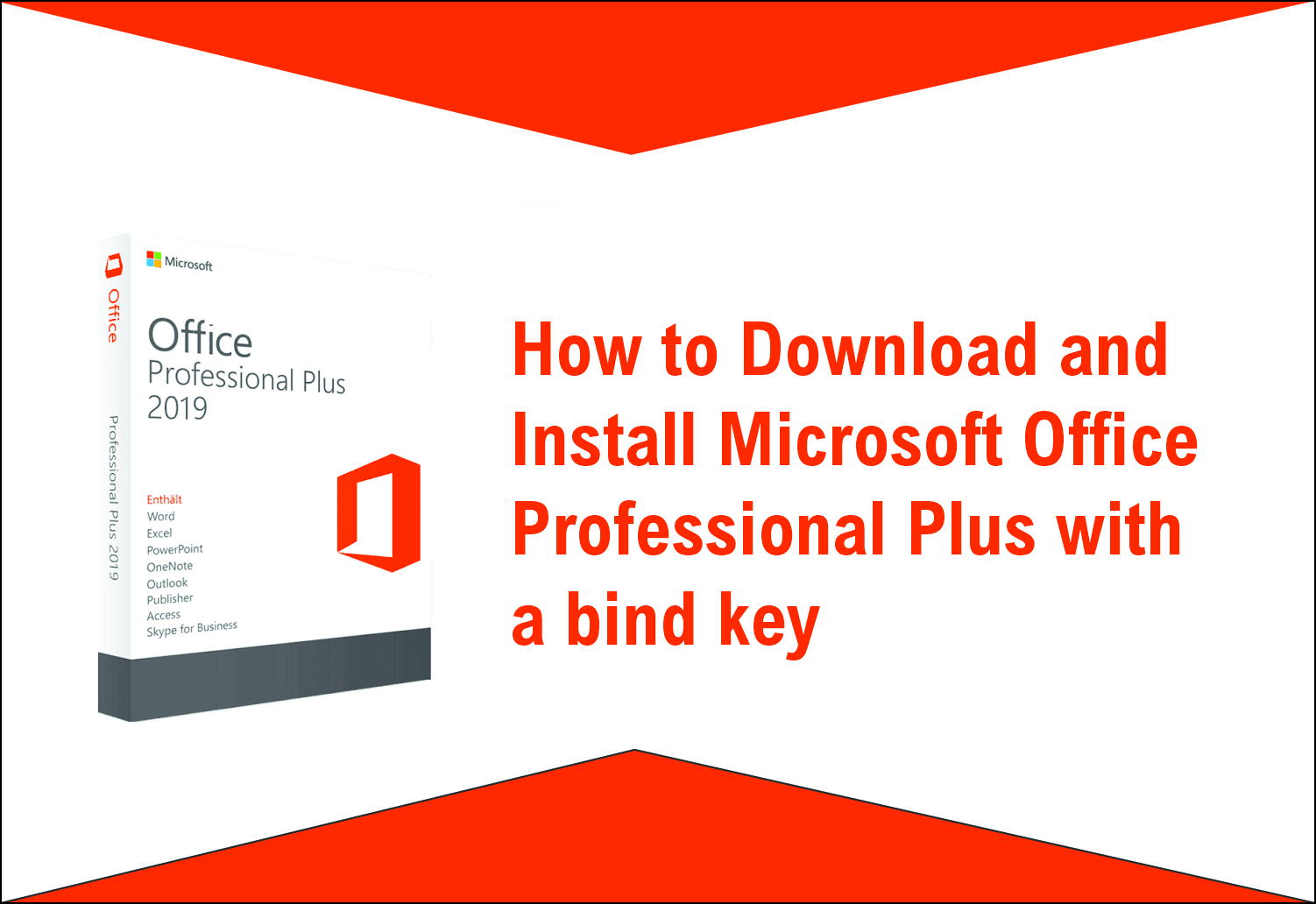
This article describes How to Download and Install Microsoft Office Professional Plus with a bind key
1. Acquire a License Key: Before proceeding, you’ll need to obtain a valid license key for Microsoft Office Professional Plus. This key typically follows the format: XXXXX-XXXXX-XXXXX-XXXXX-XXXXX. You can purchase a license key from authorized Microsoft resellers or directly from Microsoft’s official website.
2. Redeem the License Key:
– Upon receiving the license key, visit the official Microsoft Office setup page at setup.office.com.
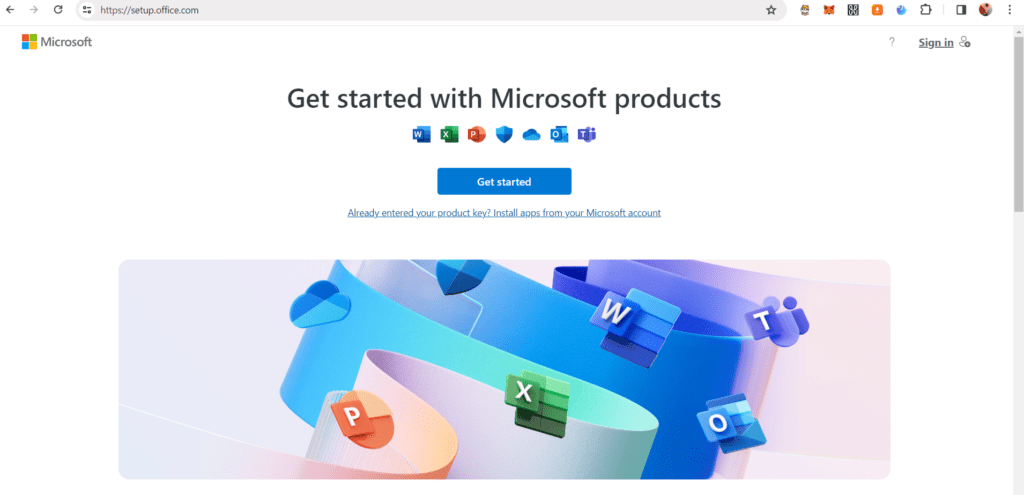
– If you already have a Microsoft account, sign in using your credentials. If you don’t have an account, you’ll need to sign up for one.
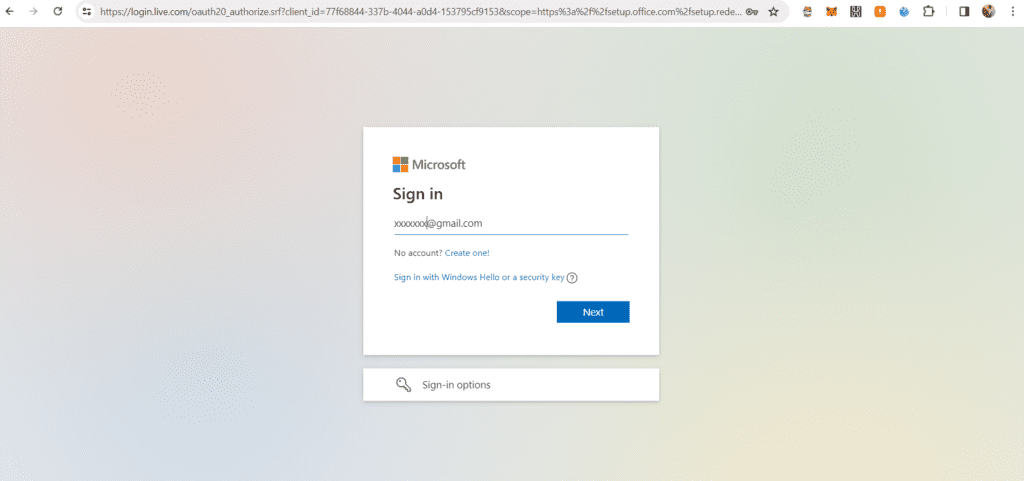
– Input the license key you received into the designated field on the redemption page. Ensure the key is entered correctly and matches the format provided.
To get your activation code (license key),
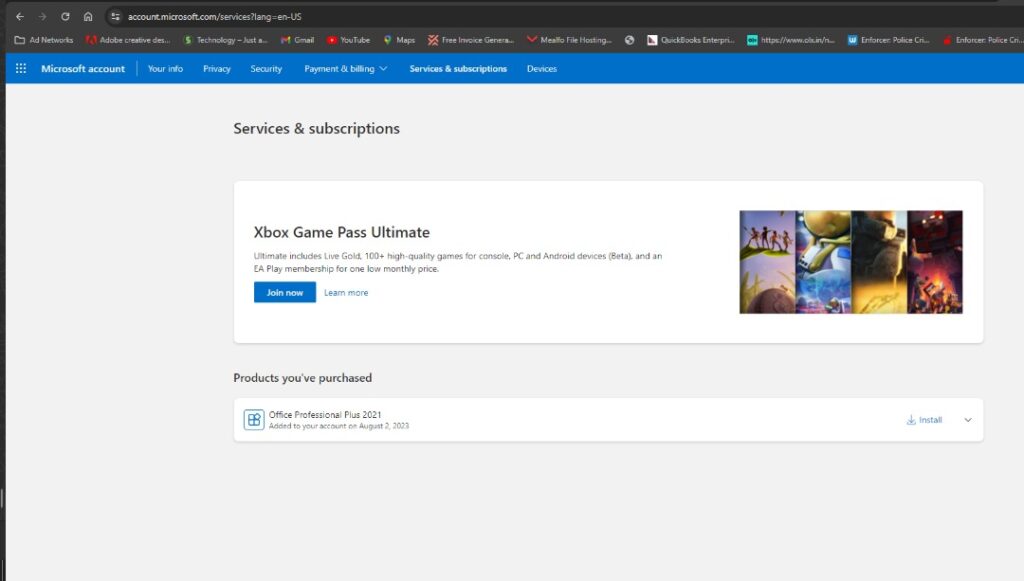
Buy from our TECHLOVER STORE
Buy from our JUMIA STORE
Buy from our KONGA STORE
Buy from our SELAR STORE
3. Download Microsoft Office:
– After successfully redeeming the license key, you’ll be presented with a download link for Microsoft Office Professional Plus. Additionally, you can also access this download link in your Microsoft account under your purchase history.
– Click on the download link to initiate the download of the Microsoft Office installer.
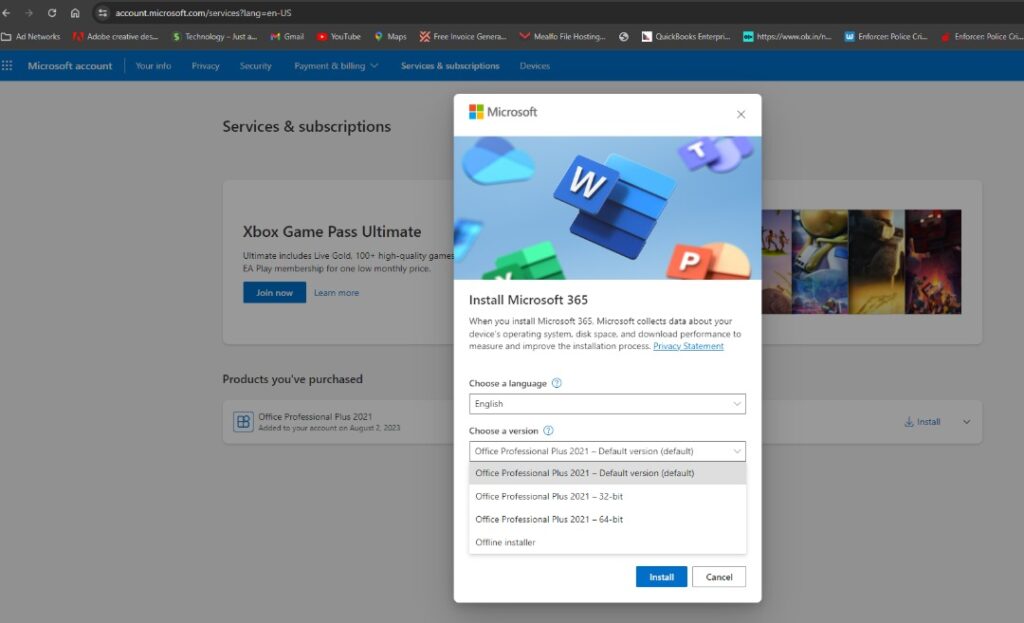
4. Begin Installation:
– Once the download is complete, locate the downloaded installer file (usually in your Downloads folder) and double-click on it to start the installation process.
– Follow the installation wizard prompts to proceed with the installation. You may be required to agree to the terms and conditions of the license agreement and choose the installation location.
– The installer will begin installing Microsoft Office Professional Plus on your system. This process may take some time depending on your internet connection speed and computer’s performance.
5. Activation and Setup:
– Once the installation is complete, launch any of the Microsoft Office applications such as Word, Excel, or PowerPoint.
– You may be prompted to sign in with your Microsoft account to activate your Office subscription. Sign in using the same account you used for redemption or create a new account if needed.
– After signing in, your Microsoft Office Professional Plus will be activated and ready to use. You can start utilizing the full suite of Office applications for your productivity needs.
By following these steps, you can successfully download, install, and activate Microsoft Office Professional Plus using a bind key.
Originally posted 2024-02-07 13:40:19.