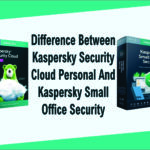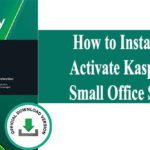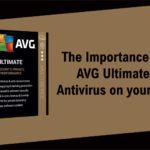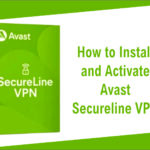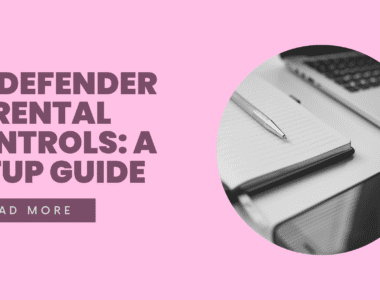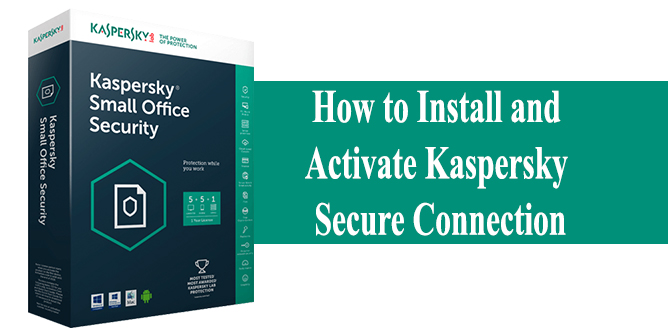
How to Install and Activate Kaspersky Secure Connection
User Guide for Kaspersky Secure Connection Installation
- Kaspersky VPN Secure Connection is installed separately or as part of Kaspersky Plus.
- If Kaspersky VPN Secure Connection is installed as part of Kaspersky Plus, you do not have to take any additional actions, the application will be automatically installed to your computer.
- If you install Kaspersky VPN Secure Connection separately, installation is performed with the help of the Wizard.
1. DOWNLOAD THE INSTALLATION FILE FROM KASPERSKY WEBSITE
2. STARTING INSTALLATION
During this step, the Setup Wizard offers to install the application.
To proceed with installation, click the “Continue” button.
Depending on the installation type and the localization language, during this step the Setup Wizard may prompt you to view the License Agreement concluded between you and Kaspersky, as well as ask whether you want to participate in Kaspersky Security Network.
3. INSTALLATION
Installation of the application can take some time. Wait for it to finish.
Upon installation completion, the Setup Wizard automatically proceeds to the
next step.
During installation, Kaspersky VPN Secure Connection checks the computer for compliance with hardware and software requirements:
• Whether the operating system and Service Pack meet the software requirements;
• All the required applications are available;
• The amount of free disk space is enough for installation;
• The user installing the application has administrator privileges
If any of the above-listed requirements is not met, a corresponding notification is displayed.
4. COMPLETING INSTALLATION
During this step, the Wizard informs you of the completion of the application installation. In some cases, you may need to restart your operating system to complete installation.
User Guide for Kaspersky Secure Connection – Activation
HOW TO ENTER ACTIVATION CODE IN THE APPLICATION
If you have an activation code, you can enter it into the application to activate. If you do an activation code you can get it from Techlover Enterprises
Kaspersky VPN Secure Connection subscription.
To enter the activation code in the application:
1. Open the main application window and click the Enter activation code link to
proceed to the activation code entry window.
2. In the entry field, enter the activation code and click the Activate button.
3. The application activation attempt will be made:
• If activation succeeded, the message is displayed informing that the application is activated and all restrictions are eliminated. Click OK.
• If an error occurred during the activation of the application, do the following:
Please visit the Kaspersky Help page for more information on Kaspersky VPN Secure Connection.
Originally posted 2024-01-31 08:52:09.