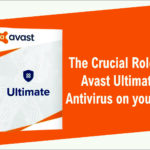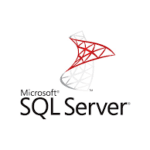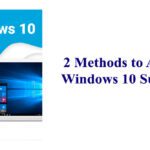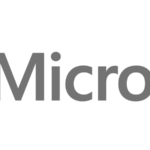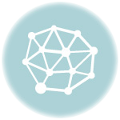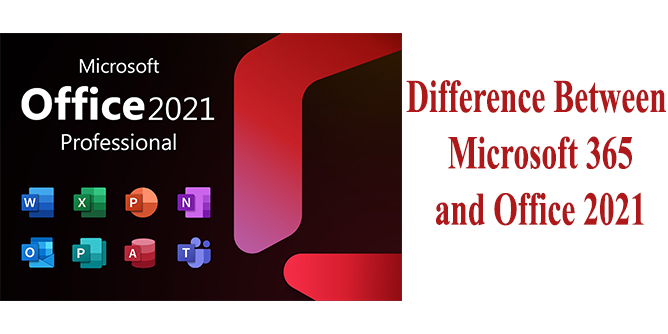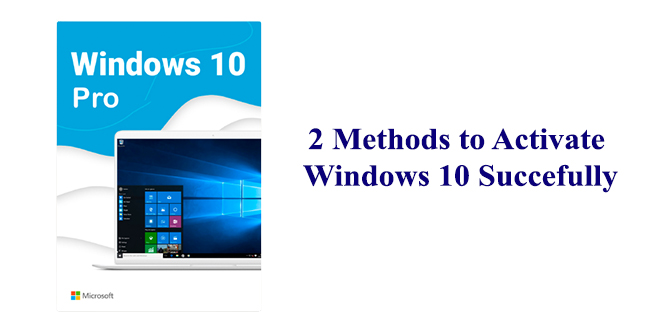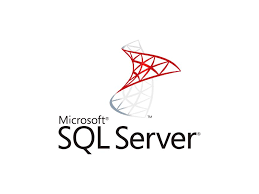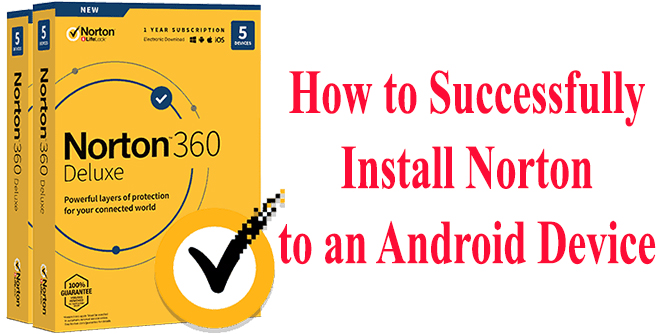
How to Successfully Install Norton to an Android Device
1. On your Android device, Sign In to Norton.
When you are prompted to sign in to your Norton account, type in your email address and password, and then tap Sign In.
2. In the Get Started window, tap Download Norton.
3. Choose the subscription you want to download and tap Next
4. Under Download Norton from Google Play, tap Get it on Google Play.
You are now redirected to Play Store.
5. Tap Install to install the app.
6. When the installation finishes, tap Open.
Get Original License Keys from Techlover Enterprises
7. Read the Norton license agreement, and tap Continue.
8. Norton Mobile Security performs the initial setup and runs LiveUpdate, Anti-Malware scan, and App Adviser scan. When the setup is complete, sign in to your Norton account to make use of all the features of Norton Mobile Security.
9. In the top-left corner, tap the menu icon, and then tap Sign in.
10. Type in your Norton account email address and password, and then tap Sign In.
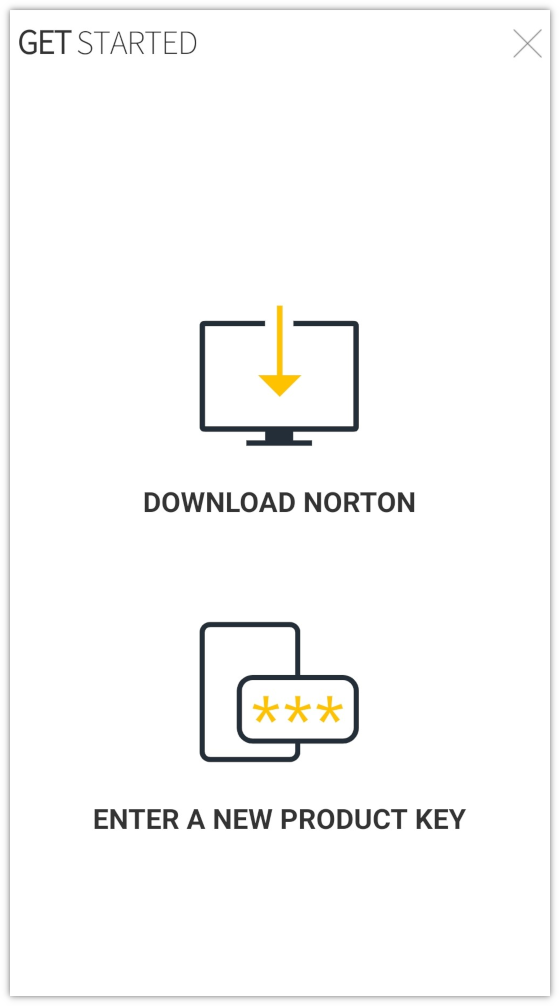
Originally posted 2024-02-02 14:44:41.