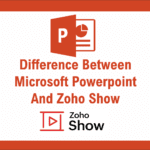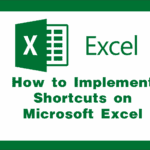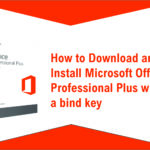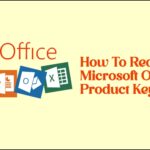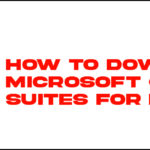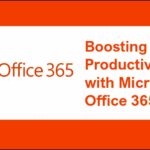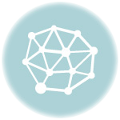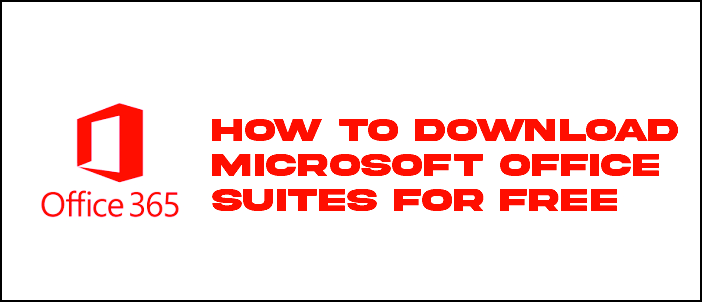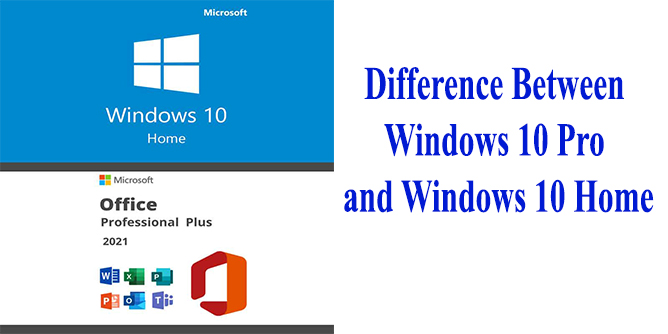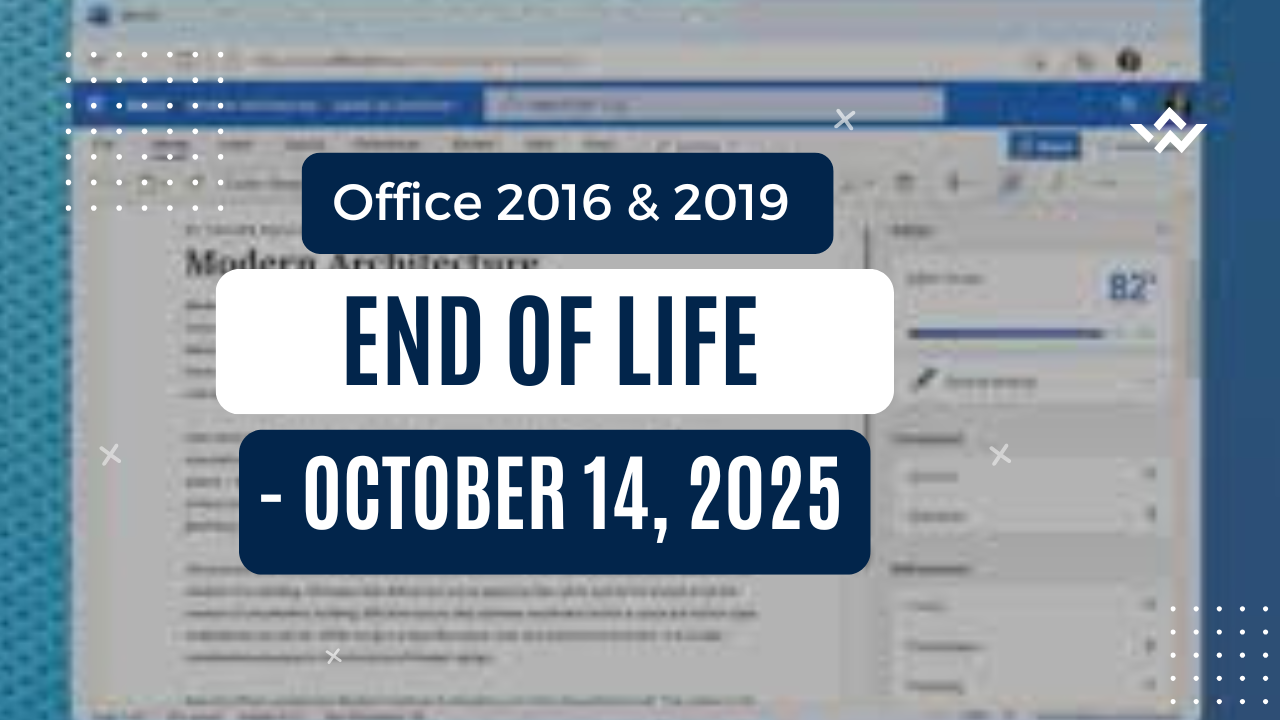
Office 2016 & 2019 End of Life: Key Dates and What to Do Next
As we edge closer to major software milestones, it’s not just Windows 10 reaching the end of the road—Microsoft Office 2016 and 2019 are also on the clock. Whether you’re a solo user or managing software across an organization, now’s the time to take note of what’s coming and start planning your next move.
What Does “End of Life” Mean for Office?
When Microsoft ends support for an Office version, it means:
– No more security updates
– No bug fixes or performance improvements
– No technical support from Microsoft
You can still use the apps, but they’ll become riskier over time—especially in today’s security-conscious world.
Important Dates
✅ Office 2016
– Mainstream Support Ended: October 13, 2020
– Extended Support Ends: October 14, 2025
✅ Office 2019
– Mainstream Support Ends: October 10, 2023
– Extended Support Ends: October 14, 2025
Why This Matters
After support ends, Office apps will:
– No longer receive security updates, leaving documents and email vulnerable
– Be incompatible with newer Windows features (especially post-Windows 11 updates)
– Miss out on the latest collaboration tools like real-time co-authoring or Teams integrations
And for businesses: EOL software can mean non-compliance with industry or data protection regulations.
🛠️ What Are Your Options?
1. Switch to Microsoft 365
Microsoft is all-in on the cloud. With Microsoft 365, you get:
– Always up-to-date Office apps
– 1 TB of OneDrive storage
– Premium features in Word, Excel, PowerPoint, Outlook, and more
– Seamless integration with Teams
It’s subscription-based, but for many, the value outweighs the one-time license cost.
2. Buy the Next/Latest Perpetual Office Version
Another perpetual (non-subscription) version is always released before ending support for older versions. There might even be two subsequent version release before ending support for an older version.
Tips Before You Transition
– Backup important documents and emails
– Inventory your current Office licenses across devices
– Train staff if you’re moving to Microsoft 365 (Teams, OneDrive, etc.)
– Review compliance requirements in regulated industries