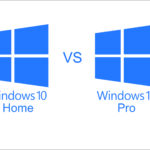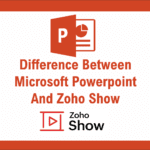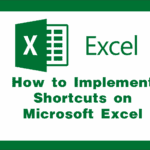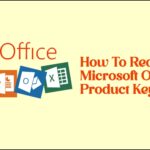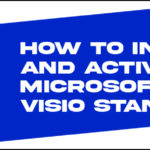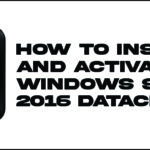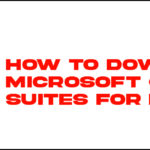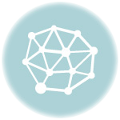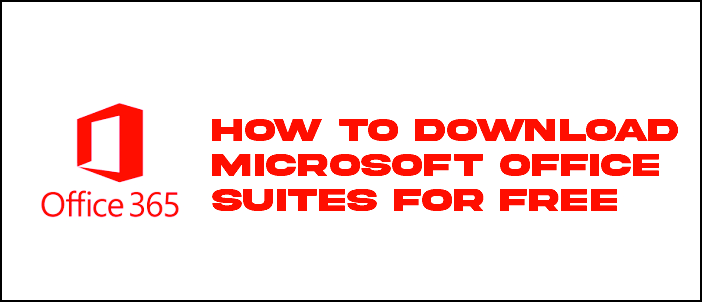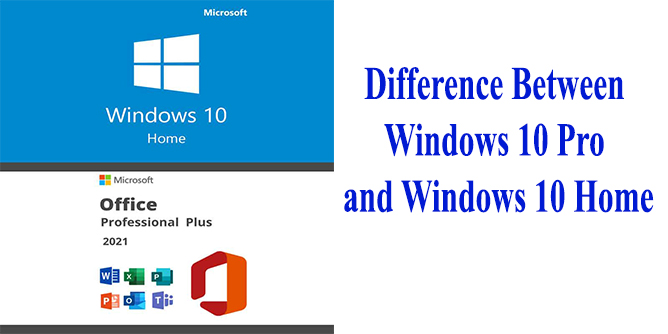Windows 10 End of Life – October 14, 2025: What You Need to Know and How to Prepare
Microsoft’s long-standing operating system, Windows 10, is officially nearing its end. Whether you’re a casual user, an IT professional, or a business owner, this milestone has implications that you can’t afford to ignore. Let’s break down what Windows 10’s End of Life (EOL) means, the timeline, and how to prepare for the future.
Microsoft has updated its support documentation to remove instructions for bypassing Windows 11’s hardware requirements, as reported by Windows Latest. Windows 11 has stricter hardware requirements compared with Windows 10, including the need for TPM 2.0 (Trusted Platform Module), UEFI with Secure Boot, at least 4GB of RAM, and 64GB of storage—and as Microsoft has insisted, these are here to stay.
The strict requirements have made many older devices incompatible with the operating system. Microsoft previously provided a method to bypass these restrictions through a registry modification; this guidance has now been removed from its official documentation.
What Does “End of Life” Mean?
When an operating system reaches End of Life, it means Microsoft will stop providing:
1. Security updates
2. Bug fixes
3. Technical support
Feature enhancements
While the OS will still technically work after EOL, using it becomes a major security risk as it won’t be patched against newly discovered vulnerabilities.
When Is Windows 10 Reaching EOL?
Windows 10 Home and Pro editions will officially reach End of Life on October 14, 2025.
That gives users a little over six months from today to plan their transition.
Enterprise users with Long-Term Servicing Channel (LTSC) editions may have extended support beyond this date, but for most users, the countdown is on.
What Should You Do Next?
1. Upgrade to Windows 11
Microsoft recommends upgrading to Windows 11, which offers:
Improved performance
Enhanced security features
A modern, streamlined interface Before upgrading, check the Windows 11 system requirements to ensure your PC is eligible.
2. Consider New Hardware
Many older Windows 10 machines may not meet Windows 11’s requirements. If that’s the case:
Shop for new PCs with Windows 11 pre-installed
Consider refurbished or budget-friendly options if you’re cost-conscious
3. Backup Your Data
Before any major upgrade, back up your files to avoid data loss. Use an external hard drive, cloud storage, or both for extra peace of mind.
4. Stay Informed
Microsoft may offer extended security updates (ESUs) for enterprise users willing to pay. Keep an eye on official announcements if you’re managing systems in a business environment.
Why It Matters
Staying on an unsupported OS puts you at serious risk for:
1. Malware and ransomware attacks
2. Compliance issues (especially for businesses)
3. Software incompatibilities
It’s not just about performance—it’s about protection.
Windows 10 had a great run, powering everything from school laptops to enterprise workstations. But all good things must come to an end. With the October 2025 deadline approaching, the time to act is now. Start planning your transition, explore your upgrade options, and make sure your systems—and your data—are ready for the next chapter.