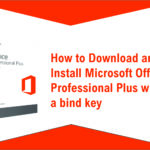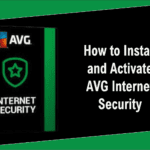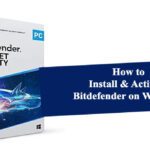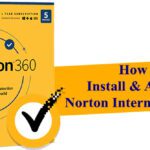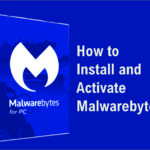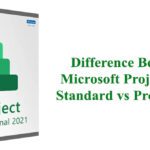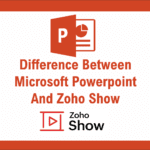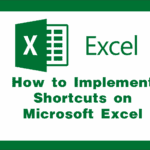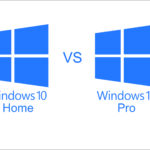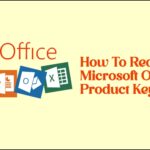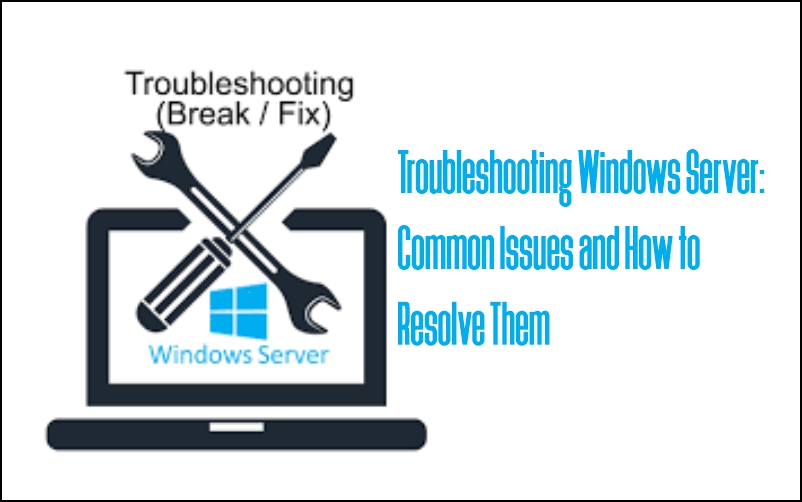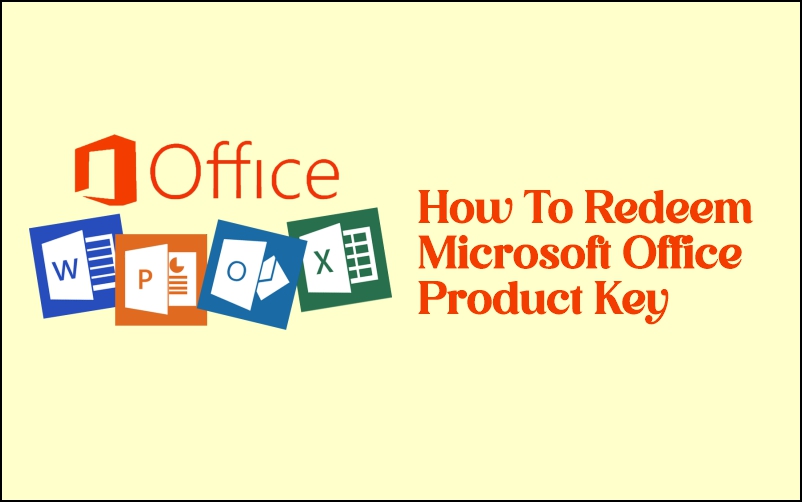This article describes How to Download and Install Microsoft Office Home & Business for Mac
1. Obtain a License Key: Before you can download and install Microsoft Office Home & Business for Mac, you need to purchase a valid license key. This key is typically provided to you upon purchase and will look something like this: XXXXX-XXXXX-XXXXX-XXXXX-XXXXX.
2. Redeem the License Key:
– Once you have obtained the license key, visit the official Microsoft Office setup page by going to setup.office.com.
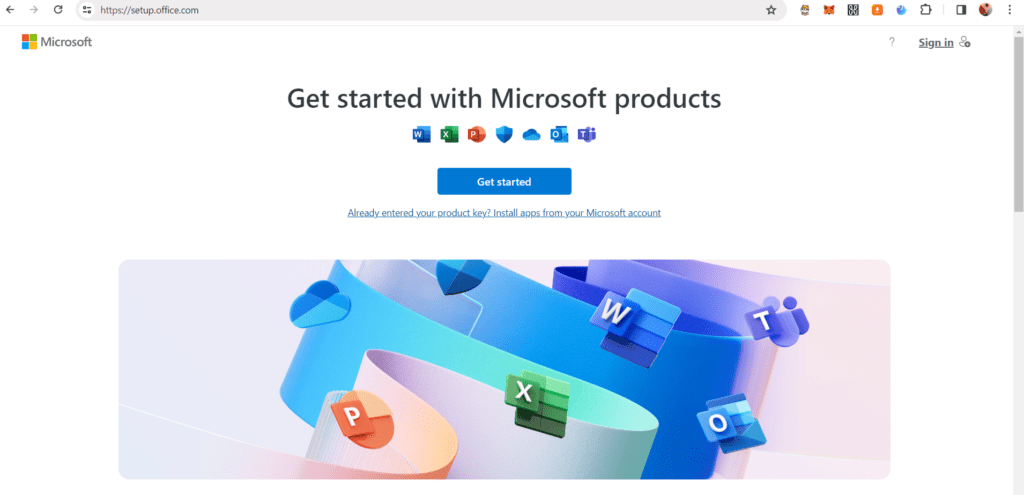
– If you already have a Microsoft account, sign in with your credentials. If you don’t have an account, you’ll need to sign up for one.
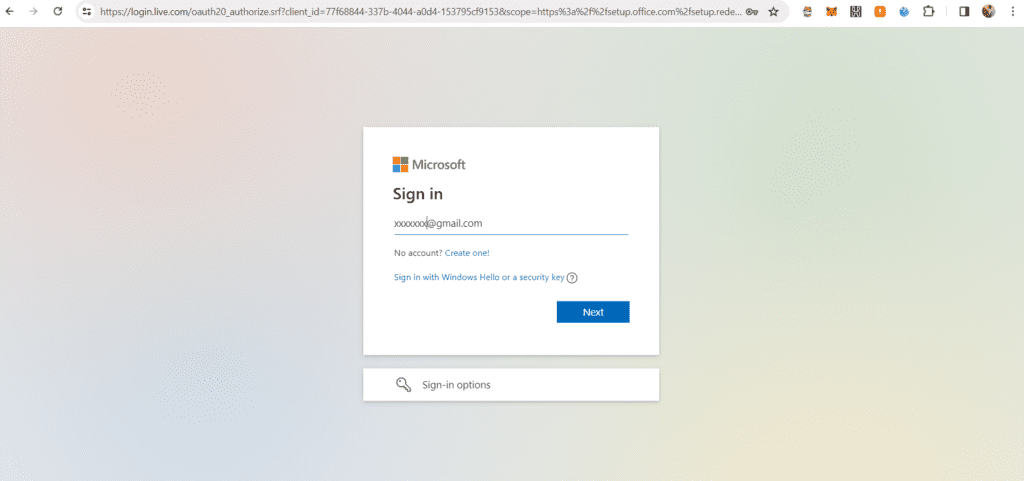
– After signing in, you’ll be prompted to input the license key you received. Enter the key exactly as provided and proceed to redeem it.
3. Download Microsoft Office:
– Upon redeeming the license key, you’ll be directed to a page where the download link for Microsoft Office Home & Business for Mac will be displayed. Additionally, you can also find this download link in your Microsoft account under your purchase history.
– Click on the download link to initiate the download of the Microsoft Office installer for Mac.
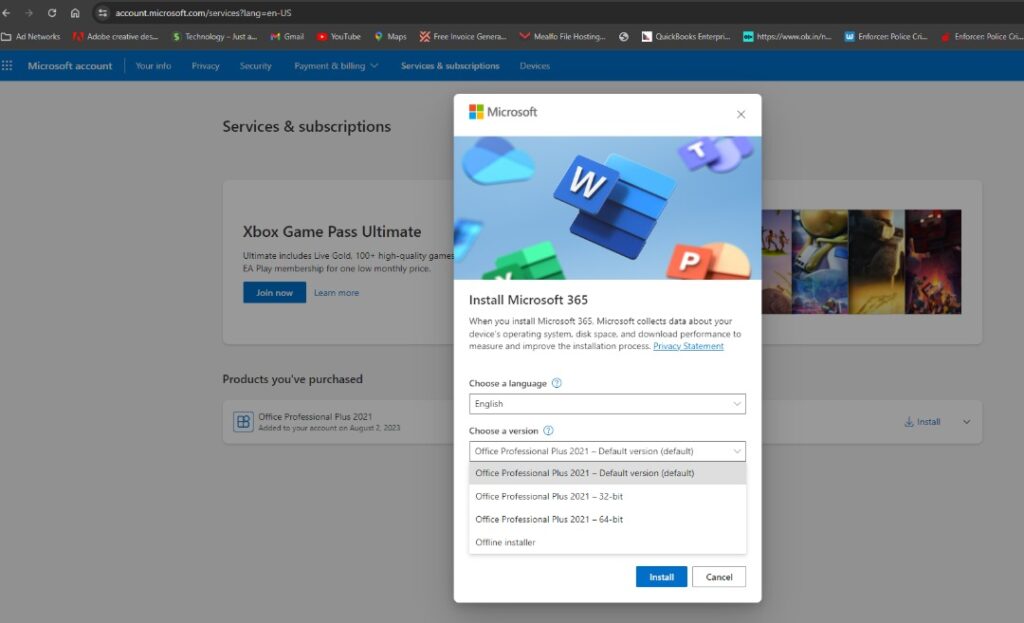
4. Begin Installation:
– Once the download is complete, locate the downloaded installer file (usually found in your Downloads folder) and double-click on it to begin the installation process.
– Follow the on-screen instructions to install Microsoft Office on your Mac. You may be asked to agree to the terms and conditions of the license agreement and choose the installation location.
– The installer will then proceed to install Microsoft Office Home & Business on your Mac. This process may take several minutes depending on your internet connection speed and the performance of your Mac.
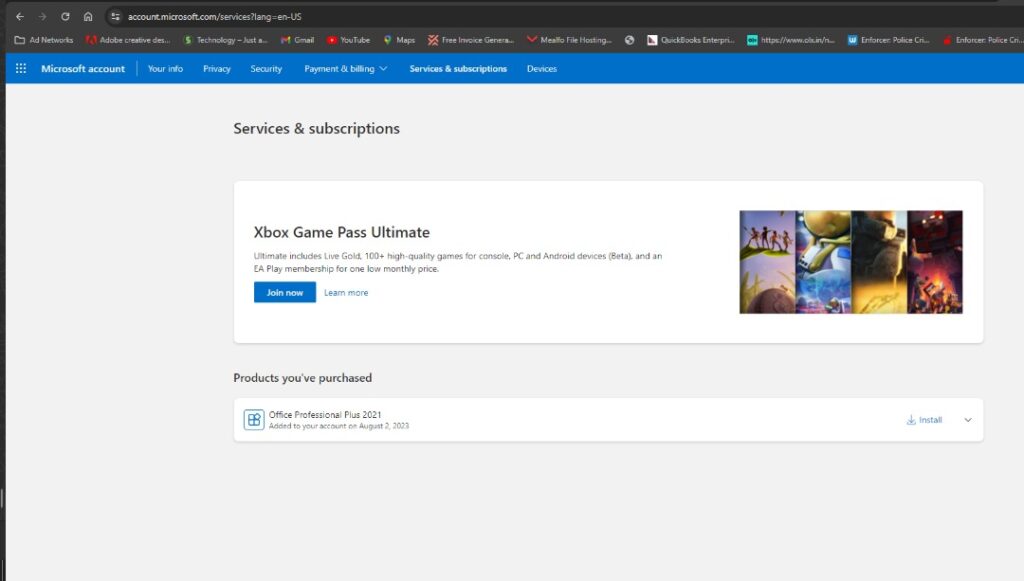
5. Activation and Setup:
– After the installation is complete, launch any of the Microsoft Office applications such as Word, Excel, or PowerPoint.
– You may be prompted to sign in with your Microsoft account to activate your Office subscription. Follow the prompts to sign in or create a new account if necessary.
– Once signed in, your Microsoft Office Home & Business for Mac is ready to use. You can start creating and editing documents, spreadsheets, presentations, and more.
To get your activation code (license key),
Buy from our TECHLOVER STORE
Buy from our JUMIA STORE
Buy from our KONGA STORE
Buy from our SELAR STORE
By following these steps, you can successfully download and install Microsoft Office Home & Business for Mac and start using its features for your productivity needs.
Originally posted 2024-02-07 12:04:58.