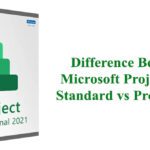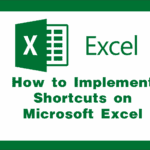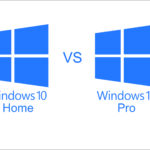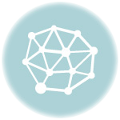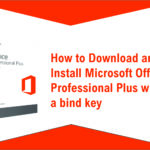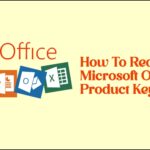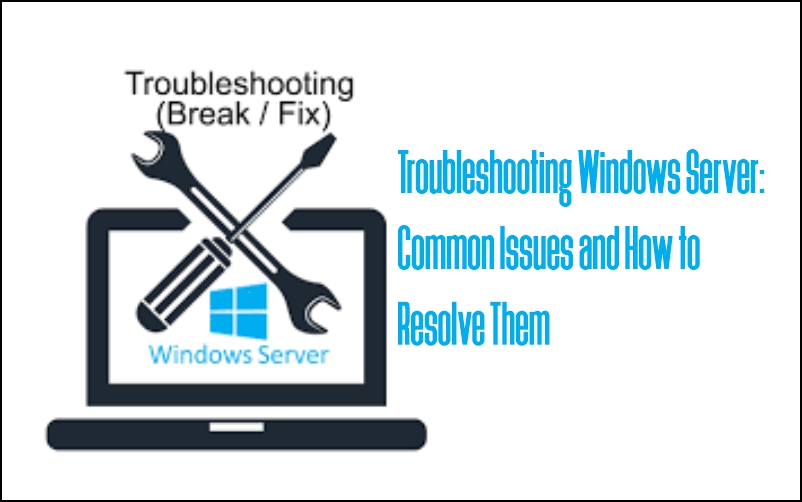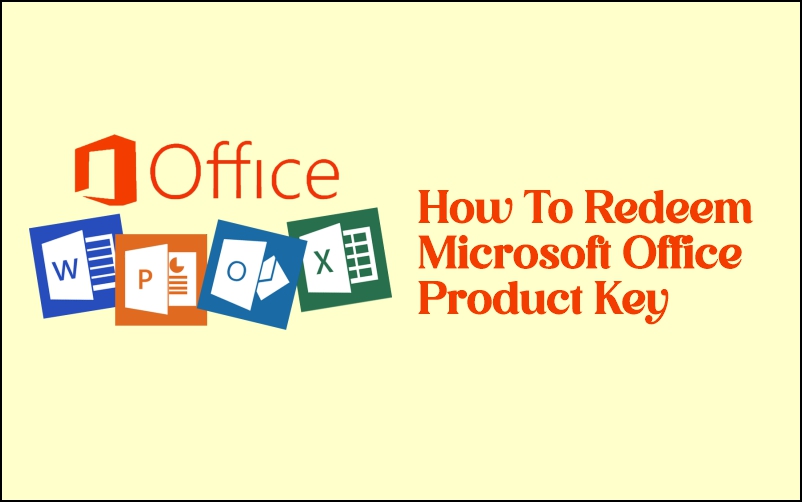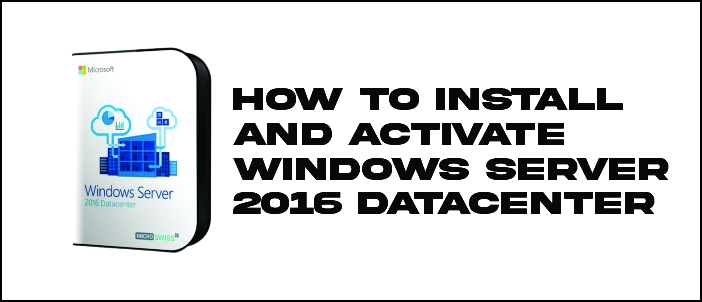
To install and activate Windows Server 2016 Datacenter, you’ll need a valid license key and follow these general steps:
1. Prepare Installation Media:
– Download the Windows Server 2016 ISO file from the Microsoft website or obtain it through your licensing agreement.
– Create a bootable installation media, either using a USB drive or burning the ISO file to a DVD.
2. Boot from Installation Media:
– Insert the bootable USB drive or DVD into the server where you want to install Windows Server 2016 Datacenter.
– Restart the server and boot from the installation media. You may need to adjust the boot order in the BIOS/UEFI settings.
3. Start Installation:
– Follow the on-screen instructions to begin the installation process.
– Choose language, time, currency, and keyboard preferences when prompted.
4. Enter License Key:
– During installation, you’ll be prompted to enter a product key. Input your Windows Server 2016 Datacenter license key when asked.
5. Select Installation Type:
– Choose the installation type. Typically, you’ll select “Custom: Install Windows only (advanced)” unless you have specific requirements.
6. Partition and Format Drives:
– Select the drive or partition
– Format the drive if necessary.
7. Install Windows:
– Proceed with the installation. it will be installed on the selected drive.
8. Complete Installation:
– Follow the on-screen prompts to complete the installation. The server will restart a few times during this process.
9. Activation:
– Once Windows Server 2016 Datacenter is installed and booted up, you must activate it.
– Go to Control Panel > System and Security > System. Scroll down to the Windows activation section. Click on “Activate Windows” and follow the prompts to activate using your product key.
10. Validation:
– After activation, ensure that the Windows Server 2016 data center is activated correctly by checking the system properties or using the “slmgr” command-line tool.
Following these steps should guide you through the installation and activation of Windows Server 2016 Datacenter. Make sure you have a valid license key before proceeding.
To get your Microsoft Windows Server Datacenter Product key.
Originally posted 2024-02-19 09:31:57.